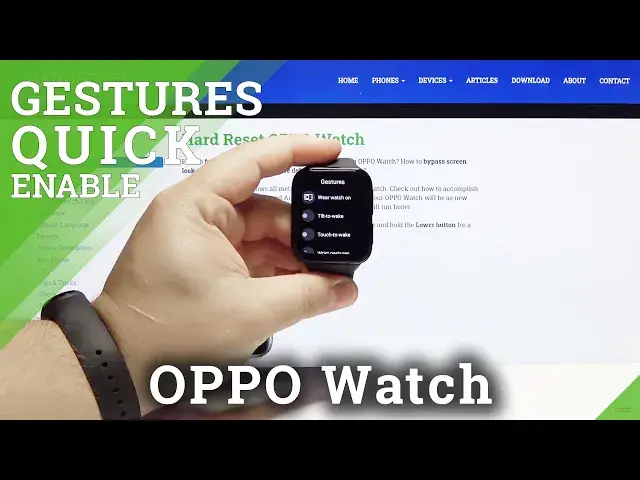0:00
Hello, in front of me I have Oppo Watch and I'm gonna show you how to use the gestures
0:11
on this device. First, let's wake up the screen on our watch by pressing the lower or upper button
0:19
Then swipe down from the top of the screen to open the quick panel
0:23
Here tap on the settings icon. Once in settings scroll down and tap on gestures
0:30
And here we have few options. First one is wear watch on
0:34
Here you can select on which wrist you're wearing your watch. Simply tap on one to select it, like that
0:41
Below you have tilt to wake. To enable this option just tap on it, then tap the checkmark to confirm
0:47
And now after your screen turns off you can wake it up by tilting your watch, basically
0:55
So let's wait. And now let's wake up our screen by tilting it, like this
1:03
Ok, let's go back to settings. Another option is touch to wake
1:09
Basically you can wake up the screen by tapping on it. So let's wait until it turns off
1:20
And wake it up by tapping on it, like that. Now let's open the settings, gestures
1:29
And the last option we have is wrist gestures. You can enable it by tapping on it
1:34
And below we have simple tutorial for it. Let's tap on launch tutorial
1:45
And basically you can flick your wrist out to perform the gesture
1:53
It's quite tricky if you're not wearing the watch on your wrist, so..
2:02
Oh, this time it worked. And basically you can scroll down by flicking your wrist out, like this
2:16
Another one is wrist in. And you can scroll up by doing this
2:29
This is not working well
2:38
This time it worked. And the last option is basically shake your wrist to go to home screen
2:49
Like this. And that's how you use the gestures on this device
2:55
Thank you for watching. If you found this video helpful, please consider subscribing to our channel and leaving a like
3:02
on the video. And that's how you use the gestures on this device. Thank you for watching. If you found this video helpful, please consider subscribing to our channel and leaving a like