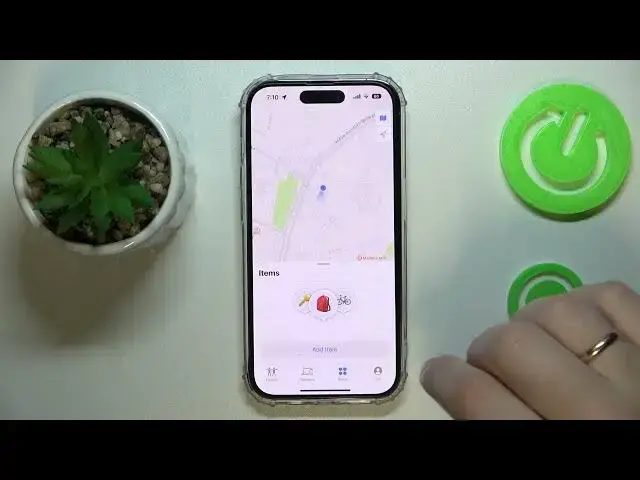0:00
Hi everyone. Today we would like to demonstrate how you can use to find my application on your iPhone 14 series device
0:11
So first of all you're going to make sure that the location services are enabled
0:18
In order to do that you got to enter the privacy and security category of settings, then going into the dedicated section that will allow you to configure the location permissions and services
0:30
Simply in order to enable it, you've got to switch this toggle on, and that will be it
0:34
So from here, just launch the Find My App directly. Choose whether you would like to receive any notifications
0:41
And here we are. So the first tab or section over here at the bottom that is named people
0:48
will contain all the people that you have shared your location with
0:52
and the people that have shared their location with you. You'll be able to see it right over here
1:00
If you would like to share your location with somebody, just step on this plus sign
1:05
go for the share my location option, choose what particular contact you would like to share your location with
1:11
and then send it. And you can choose whether you would like to share
1:15
your location with this person for an hour until the end of the current day or indefinitely which will mean forever until changed otherwise changed to be otherwise you cannot add other person yourself into this list
1:33
they got to share their like willingly share their location with you the way we just did
1:40
from our perspective so that's how it works in here you're also able to add the
1:47
Macsaf accessory to track, Airtech or some other item that supports the tracking that
1:55
whatever tracking that find my application uses. So some third body accessory you can add
2:04
Then the second tap will contain all the devices of yours that are somehow
2:09
binded or linked this particular Apple ID. So maybe your earpots, Apple watch, other iPhone
2:15
iPhone, iPhone of, I don't know, whoever else really, it's not really important, just basically any devices that are associated with your particular Apple ID that is currently signed in on this device
2:33
You will be able to keep the check of them as well or at least see when those devices were last time they were connected to your if they an accessory to your device through Bluetooth You can also manually add the new ones
2:52
I mean, as it was in the previous section, it is not tied to any tab we have over here
2:59
So you can add them from any tab, basically. Next, you are also able to add some items over here
3:05
I mean, not add, of course, as I mentioned. You can add them from any tap
3:09
this uh well separate section will just show them to you will contain only items
3:18
third party items that i've mentioned earlier while we were at the first step so in here you can
3:23
add such item or air tech or other third party supported item and identify the found item as well
3:32
which will help you to understand what particularly you're looking at then the force and final
3:39
section slash tab contains some configurations should I say. Well, so first of all, in here you will be able to turn on and off the switch that shares your
3:51
location so you can stop sharing your location at any given moment
3:55
In here, it will show which location you are at. Right now you can also mark it somehow make it to bid display not like the nude address but the some label you have assigned it you have assigned to it
4:15
So, for example, school, work, home, gym, none, custom label, whatever you please
4:22
Next, you can also determine which location, which device will share the location of yours
4:28
So iPhone, cellular Apple watches, or any other accessory that will be connected to your Apple
4:34
ID and will support the GPS location sharing. Also, there is this little friend request toggle
4:45
I mean, whether you would like to allow friends to send you requests or not
4:52
You can also customize the fine notification, but that's nothing of interest
4:56
as well as customize the tracking notifications easily. All right. So other than being able to switch between explore and satellite map modes, there is nothing else to be shown at the Fun My App
5:16
So thank you so much for watching. I really appreciate your attention