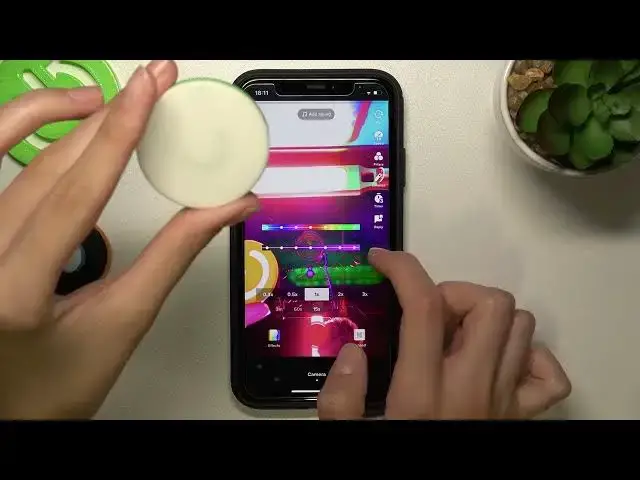0:00
Hi guys, and this is a new tutorial where I show you how to use and get access to the color customizer on TikTok
0:11
So if you want to turn on this effect on your TikTok
0:16
Let's get started after going to the TikTok app So if you are on your profile page right now
0:24
Let's follow all of the settings here from the video and you will get access to the needful
0:31
filter in a split second So when we are on our profile page
0:36
we need to tap on the discover section here at the bottom of the screen and use the search option to
0:43
Find the needful effect from the whole list So let's tap on the appeared bar and set color customizer here
0:53
I did it before as you can see so right now I have all of this edit
0:59
text on my search list But you need to use the keyboard to set this name on the top and later
1:07
We will have the color customizer effect on the list as you can see it have this special icon
1:14
so let's click on the filter one more time and We have two different options to add this
1:21
Filter to your favorites list to not lose it later or to use it right now
1:28
Just you with creating new TikTok So I will pick on the second option on the red central bottom at the bottom of the screen to start new TikTok creation
1:39
And I will choose this logo to show you the difference between
1:44
Selected colors and modes so using this color palette I can manage the color of
1:52
my TikTok the needful setting the needful shade and Before this I need to tap on the cross at the bottom of the screen because I have the edit sound which I don't like
2:03
And I don't want to have so let's pick on the needful color mode at the top
2:10
At the top bar I will choose an exit as an example the violet one and
2:15
later, let's pick on the needful saturation using the second option and
2:21
Okay, so I have some trouble with it One more time, please. So after tapping on the needful color on the first bar
2:29
I can smoothly manage the color mode of my TikTok So I will stop as I said before on the violet one and on using the second bar
2:40
I can correct the saturation of my of my TikTok so this is the darker and this is
2:51
The most saturated option so I will stop it on the central one
2:59
And to record my video with this mode with this effect with this violet effect
3:05
I need just only to tap on the central red button as usual
3:10
and of course it will be the first part of my TikTok and the second one is I will I will
3:18
Rechange my mode as an example after tapping on the green and I was I will tap on the maximum
3:26
level of the brightness So let's check the result again after tapping on the red central bottom. I will record my video
3:35
Yes, perfect This effect is very very cool. And I think it's very useful for the cool tutorials creation
3:44
So let's tap on the check mark to save this TikTok and right now as you can see we have different shades
3:51
Which we can smoothly correct and adjust using the palette Don't forget about likes guys. And of course on our YouTube channel, we have another videos about
4:02
TikTok app and we will show you about other Effects and cool options on this application. So don't forget to subscribe
4:11
Don't lose our channel on the YouTube stream So, goodbye, I will save it to drafts. Goodbye guys. Bye. Bye