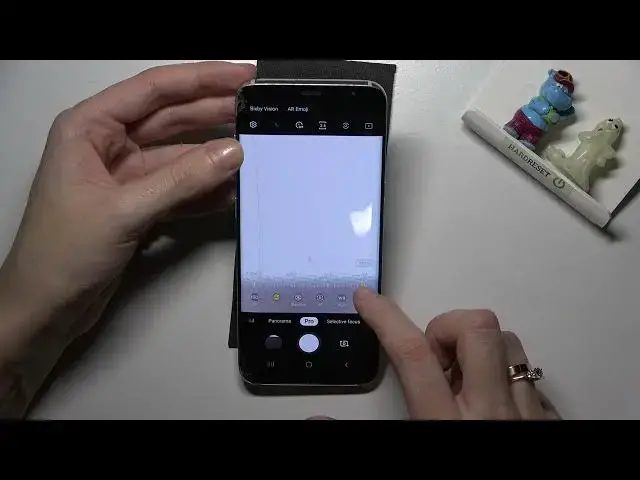0:00
Welcome here I've got Samsung Galaxy S8 and let me show you how to use camera pro mode at this device
0:13
So let's start by tapping on camera button to open it and for now we are on standard photo mode
0:19
We have to change it, let's do it by using this settings bar and just simply going to the left to find Pro
0:25
Here we are, this mode gives us possibilities to choose some shooting parameters by ourselves
0:29
by ourselves. This is useful when we want to learn photographic skills or making experiments
0:34
with photography. So let me start with this settings bar. Let's go from the right. The first
0:39
one option here is exposure compensation slider so we can manage the light of our picture
0:45
And let me show you how it works. When we move on it to the right, we can make our photo more
0:51
bright. When we move to the left, we can make it more dark. At the center we have zero
0:56
parameters so there's no problem to go back to out of exposure compensation
1:00
Now let's move to the second option, the white balance. Here we can manage the temperature of our pictures in Kelvin degrees and as you can see
1:09
this is kind of balance between warm and cold tones of our photo
1:14
So by using this side there we can change it to whatever we need
1:18
It depends from the light we have in the area where we take a photo
1:24
And of course here also there's no one. problem to go back to auto white balance we have to tap on manual button from the right
1:31
and it changes to auto now let's move to the next one option the focusing here we are on
1:37
a f from auto focus by using the slider we can change it to mf to manually adjust focusing as we need
1:46
and this is how to use it we can of course easily go back to auto focus by tapping again on manual button from the right So now it changed it to the auto
2:01
And let's move to the next one option, standard. As you can see when we tap here, we get access to more options
2:08
We can manage like color temperature. So here we can adjust the balance between blue and orange light at the picture
2:17
The next one here is the tint, so balance between pink and green tones of our photo
2:24
Now let's move to contrast by going to the right on this side there we can make our photo more contrasted
2:31
by going to the left less contrasted. Another thing here is the saturation, so maybe let me show you on this one when we move it to the right we can make our colors more saturated
2:45
When we go to the left, we go to kind of black and white picture, but of course not perfectly
2:53
And then we can adjust the highlight. So the parts of our photo that are in light, we can make them more highlighted or less highlighted
3:03
And the shadows of the photo also. So by using all of these settings here in the standard parameters
3:12
we can create some kind of our own filters, filter we can add before we take a picture. I think this is really professional thing
3:20
Usually photographers add some kind of filters after they take the photo not before
3:27
So I think this is really cool. And when we add it just, we can of course easily go back to auto with all of that to start using this from the beginning by tapping on reset button from the right
3:38
Now let move to this view and to the next one option here the shooter speed So we can change here the time of taking photo We can make it shorter from 1 in 24 thousand of seconds This is really really short time
3:53
It should be better for example to objects that are in move to frozen them at the picture with a good light
4:00
And when we go to the right, we can go to the longest here, 10 seconds of taking photo
4:06
So this is long time, it should be better to objects that are stable or if we want to have some blur at our photo
4:13
And of course to go back to auto shooter speed we have to tap to manual button from the right
4:19
So it changes to the auto here. And the last one option we can manage now is the ISO
4:27
So cameras sensitivity to light. We can make our camera less sensitive from 50 or more sensitive to 800
4:36
So I think this spectrum is enough like this type of camera
4:40
And of course we can easily go back to auto ISO. by tapping on manual button from the right
4:46
I also want to show you that when we adjust shooter speed and ISO together
4:52
the exposure compensation button from the right is locked because the ISO and the shooter speed
4:58
are kind of advanced light managing. So we can adjust the light of the picture by using these parameters
5:07
and we don't need this basic settings with the light. So if you want to use this, you have to remove the light
5:13
remember to stay here on auto and now this is unlocked. And from here let's move to right corner button
5:20
We can pick the focusing, the area of our focus from center auto focus to multi auto focus
5:27
And the next one thing I want to show you here is the second button from the right so we can
5:31
pick the mattering from center weighted to matrix and also the spot one So you can stay on whatever you need now I want to show also that when we tap to left corner button here we can open camera settings Most of them is also in standard photo mode but in headaches
5:55
Let's slide a little bit and tap to save options. So we get access to rough copies
6:01
When we tap to the button from the right, we can turn it on and off. When we have it turned on, we can save our pictures not off
6:08
only in JPEC but we can also pick graph format. This format is used by professional photographers to saving more details at the pictures
6:16
and post-producing them in graphic programs. So this is really really pro feature here
6:22
And let's turn this off now because I don't need it and move back to the camera preview
6:27
And now let me use all of these parameters to take a picture
6:32
So let me start maybe with the ESO. Right here. then shooter speed
6:41
Let's move to standard and adjust more warm tones, more pink, maybe more contrasted picture and more saturated, less highlights
6:54
and a little bit more shadows. And now I can pick the focusing, so maybe let me stay on auto
7:04
and then white balance, a little bit more. To see my photo we have to move to left to the button that follows us straight to the gallery
7:17
so this is how it looks like. I suggest you to making experiments with all of these parameters and just have a good fun
7:24
Thanks for watching, subscribe by our channel and leave the thumbs up. Thank you