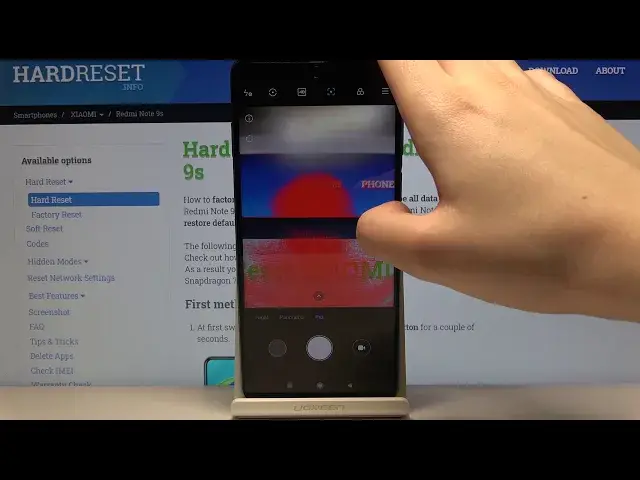0:00
Here I've got Xiaomi Redmi Note 9s and I'm going to show the camera pro mode on it
0:10
At first we have to click on a camera button here. And now let's take a look at this settings bar
0:16
To get access to the advanced promo we have to go to the right by this slider
0:21
And as you can see here we are, the promo gives us possibility to choose shooting parameters by ourselves
0:27
so I think this is useful to learn photographic skills. And now let's take a look at these settings here
0:33
We start with the white balance, so here we can choose the weight balance
0:38
depending from the light we have. As you can see, this is the tungsten light, then the daylight
0:45
white floor standlight and the cloud light. This camera also gives us this slider, so here we can change the temperature of our picture in Calvin degrees
0:56
So as you can see by using this slider we can make our picture more warm or more cold as we need
1:05
And we can also go back to the auto settings by tapping on this
1:10
This is how it works. The next one here is the focus, so here we can change the focusing from auto to manual
1:18
And as you can see, we have this slider and this is how it works
1:25
And the next one here. Here is the shooter speed so here we can change the time of taking picture
1:30
As you can see this is the pretty wide spectrum from 1 and 4 thousands of seconds of taking picture By going to the right to the 30 seconds of taking picture which is very long
1:50
I'm going to stay on this. And the next one here is the ISO so here we can control the camera's sensitivity to light
2:01
and make it more sensitive or less sensitive to. light as you can see this is how it works and the next one here is the exposure
2:13
compensation so this is locked now because we choose the iso manually so we have to go back to the auto
2:22
isu to unlock this and as you can see here also we can manage the light of our picture and make
2:29
our picture more bright or more dark as we need and the last thing here is
2:35
the lens so here we can change lens to the macro lens to the ultra white lens and to the
2:43
white lens and by tapping all of these settings and choosing it manually we might want to go back
2:53
to the auto settings so we can do it by just tapping on this button here as
3:05
And as you can see here, it asks us to reset all parameters to the default values. Okay
3:15
And now let take a look at this settings here The first one here I want to show is the metering so here we can change the matering to center weighted mattering mattering frame average metering and also this spot
3:28
matering, as you can see. And the next one useful thing here is this button. So here we can
3:35
pick the focus picking and this is useful because it should show us these red lines
3:45
where is the focusing. As you can see this is how it works. It is useful when we want to
3:52
choose focusing manually. And the next one here I think is the exposure verification. So to show you
4:00
how it works I need to turn on turn off the lights for a minute. And as you can see, here we have the
4:08
blue lines and also the red. And it should show you should show
4:15
us these blue lines where when we want to, when we pick the exposure on the brightest areas
4:27
it should show us these blue lines to the where it's too dark on our picture
4:38
And I'm going to turn it off now. And now let's take a look at this button here, so here we have more advanced settings as also in the standard mode
4:52
The interesting thing here is the Rath so here we can pick the RAA format and save our pictures in the RAS format So Raph is used by professional photographers to capture all image data recorded by the sensor
5:11
to post-product them in the graphic program. So it's the best possible quality of our
5:17
picture. And also the useful thing here is the eye button here. So here we have a
5:26
access to the information about all of these settings around and we can learn from this how to use it
5:38
And the other interesting thing here is the button which separate focusing and exposure mattering
5:47
So we can drag the exposure ring away from the focus ring and adjust the two parameters separately
5:55
I'm going to show you how it works. to tap on the screen and we have this ring and we can separate the ring this
6:14
As you can see here we have focusing and here we can change the exposure
6:22
As you can see. see and that's all thanks for watching subscribe our channel and leave the thumbs up