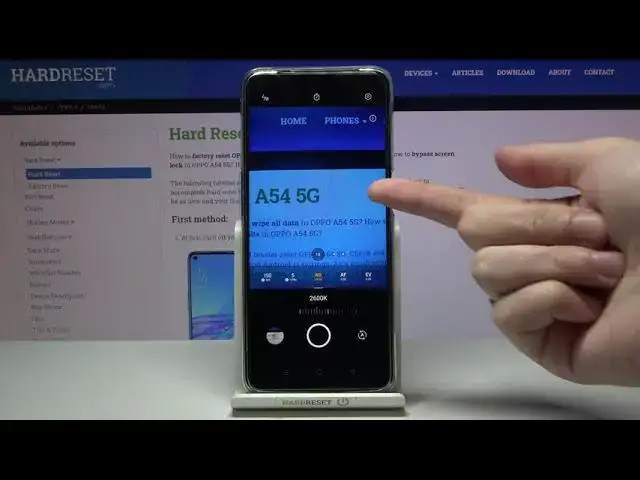0:00
Welcome, here I've got OPPO A54 5G and I'm gonna show you how to use the camera promoted
0:11
this device. So at first we have to tap on the camera button to open it and for now we are in the standard
0:17
photo mode, so let's change it by using this settings bar and just simply going to the
0:22
right to more. Here we have access to other modes of this camera and one of this is the Pro mode, called
0:28
also as an expert, so let's tap here. Here we are, this mode gives us possibilities to choose some shooting parameters by ourself
0:36
this is useful when we want to learn photographic skills or making experiments with photography
0:41
so let me start with this settings bar. Let's go from the right, the first one button here is the exposure compensation, so we get
0:50
access here to kind of light managing by using this slider and going to the right we can
0:56
make our picture more bright, by going to the left we can make it more dark, at the
1:01
center we have zero parameters, so there's no problem to go back to auto exposure compensation
1:07
Now let's move to the next one option, here we have letters AF from autofocus, let's change
1:13
them by using this slider to MF, to the manual focus and here we can easily focus in as we need
1:22
Of course we can also go back to autofocus by tapping on this button from the right with
1:27
a letter ANNE and now we are again on AF. Let's tap to the center button with WB from white balance, here we can control the temperature
1:37
of our picture in Kelvin degrees by using this slider and going to the left we can make
1:43
our photo more cold, more blue, by going to the right we can make it more warm, more orange
1:50
so this is how it works, it depends from the light we have in the area where we take
1:54
a picture and of course we can easily go back to auto white balance by tapping again on
2:00
a letter button from the right, so now this is on the auto settings
2:05
Let's move to the next one option, the shooter speed, here we can change the time of taking
2:10
picture and by going to the left we can make it shorter, the shortest is 1.8k of seconds
2:17
so this is really short, this should be definitely better to objects for example that are in
2:22
move to frozen them at the picture with a good light, by going to the right we can make
2:28
our time much longer and the longest here is 32 seconds, this should be better to objects
2:34
that are stable at our picture and of course we can easily go back to auto shooter speed
2:41
by again tapping on a letter button from the right. And let's move to the last one option, the ISO, here we can manage the camera's sensitivity
2:50
to light and we can make it less sensitive from 100, by going to the right on slider
2:56
we can make it more sensitive to 6 and 4000 of it, so this is really wide spectrum, like
3:03
this kind of camera, of course to go back to auto ISO we have to tap to a letter button
3:09
once again, so this is how to use all of these settings
3:13
Now let's move to the right side and this eye letter button, when we tap here we can
3:18
read about all of these parameters and also learn from this, so I think this is really
3:24
useful here. And now let me use these settings to take the picture, so let's tap to exposure compensation
3:32
and maybe a little bit brighter, defocusing here, or maybe let's stay on autofocus because
3:41
I don't have really well conditions to adjust it correctly. Let's move to white balance, maybe let's move to colder one, the shooter speed, here, and
3:54
the ISO, maybe here. To see the photo let's move to the left button that follows us straight to the gallery
4:04
And this is how it looks like. I suggest you to making experiments with all of these settings and just have a good fun
4:09
Thanks for watching, subscribe our channel and leave the thumbs up