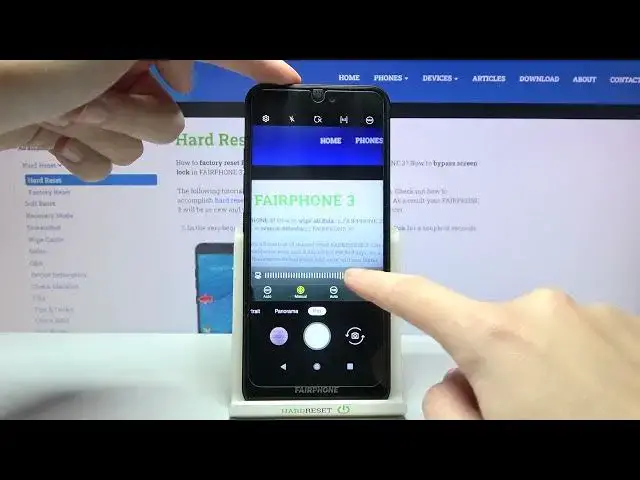0:00
Welcome, here I've got Fairphone 3 and I'm gonna show you how to use the camera pro mode
0:11
at this device. So let's start by tapping on camera button to open it
0:15
And for now we are on standard photo mode so let's change it by using this settings
0:20
bar and just simply going to the right to end to pro
0:23
So here we are. This mode gives us possibilities to choose some shooting parameters by ourself
0:29
This is useful when we want to learn photographic skills or making experiments with photography
0:34
So let me start with this settings bar. Let's go from the left. The first one option we can manage here is the ISO so we can change camera's sensitivity
0:43
to light. We get access to the slider. We are on auto now but we can pick also the spectrum between 100
0:55
And when we slide to the right we can pick the highest one, 3000
1:01
So this is really wide choice and really advanced option like this type of camera
1:06
And of course when we tap again on auto we go back to auto ISO. Now let's move to the next one option
1:12
Here we have access to manual focus so we can use another slider to adjust focusing
1:18
at our picture as we need. And as you can see now this manual option is at yellow color
1:25
When we tap here once again we can go back to white and go automatically to auto focus
1:31
like that. And let's move to the next one option, the white balance
1:36
Here we can change the temperature of our picture and we can pick the light we have
1:42
in the area where we take a photo. So the first one here is incandescent light
1:49
Another is the daylight. Then we can pick also fluorescent light and the cloudy light
1:56
So this is kind of spectrum between warm and cold tones of our picture
2:02
And of course by tapping on auto button from the left we can easily go back to auto white balance
2:08
And let's move to the next one option, the exposure compensation. So here we can manage the light of our picture
2:16
We get access to different slider. Now we are on zero parameter
2:21
When we go to the right on it we can make our picture more bright and when we go to
2:27
the left we can make it more dark. Of course when we tap to the center to zero we go back easily to auto exposure compensation
2:36
And now let's move to the right corner button I want to show you also when we tap here we
2:41
can turn on the RAW format so we can save our pictures here not only in JPEG but also
2:47
in RAW. The RAW is used by professional photographers to save more details at the pictures and post
2:54
producting them in graphic programs so this is really really pro feature here
2:58
Now let's turn it off and let me use the settings to take a photo
3:03
So let's start with ISO, maybe here. The focusing, like that. The white balance, daylight
3:12
And a little bit brighter. To see my photo let's go to left to the button that follows us straight to the gallery
3:21
And this is how it looks like. Thanks for watching, subscribe our channel and leave the thumbs up