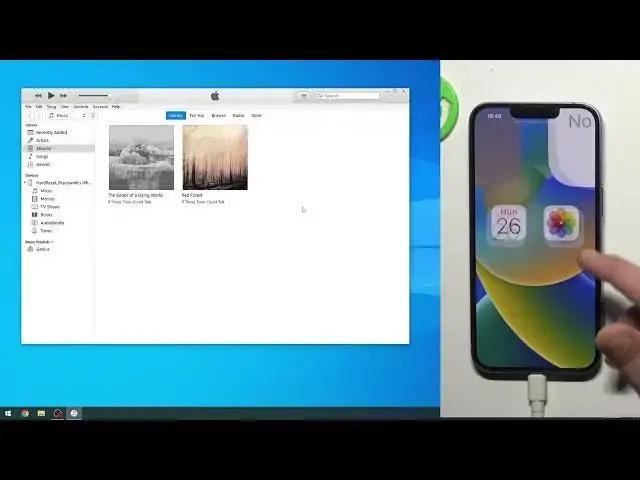How to Upload MP3 Files to the iPhone 14 - How to Use iTunes to Transfer Music Files to iPhone 14
Mar 28, 2024
Find out more tutorials about iPhone 14: https://www.hardreset.info/devices/apple/apple-iphone-14/
In this video, I will show you the best method to use iTunes to seemingly transfer music files from your computer to iPhone 14. You will need to connect your iPhone 14 with a Lighting cable and open iTunes on your PC.
Follow us on Instagram ► https://www.instagram.com/hardreset.info
Like us on Facebook ► https://www.facebook.com/hardresetinfo/
Tweet us on Twitter ► https://twitter.com/HardResetI
Support us on TikTok ► https://www.tiktok.com/@hardreset.info
Use Reset Guides for many popular Apps ► https://www.hardreset.info/apps/apps/
How to send music files to iPhone 14?
#iphone14pro #apple #iphone14
Show More Show Less View Video Transcript
0:00
Welcome. In front of me is an iPhone 14 and today I'll show you how you can move your music from
0:06
your computer to your phone so you can store your music locally instead of listening to it from the
0:11
cloud. Now even though right now majority of people use some kind of cloud streaming, this will allow
0:22
you to listen to your music without any internet connection. Now the downside is it's a little bit
0:27
gimmicky because this is Apple and if you're using Windows it's even more annoying than if you would
0:34
be using a Mac. So on Windows side you need to download iTunes which can be done by going into
0:40
the Microsoft Store. So simply search for store and it will bring up, so load a store and from
0:52
here you can search for iTunes and simply download it from here. It's free so you don't have to worry
0:59
about that one. It's enough that you already spent a thousand dollars on the phone. That's interesting
1:23
So it's showing me that there is nothing there but what happens if I click on an app? Oh great so the
1:28
app actually exists. Windows, Windows, Windows. Anyway so from here you can just get it and once you have
1:36
it installed you open it up. Now on the Mac side, obviously if you're using macOS, simply open up the
1:43
music application and when you plug in your phone it should appear in your music app on
1:50
on the macOS. On Windows side it will just show up right here. You can click on it
1:56
and from here we can start off by getting our music. So if you have your music already added
2:03
to your music application on macOS that's great. If you don't then drag it, whatever you keep your
2:09
music, into the music app, drop it and it should be added. And same goes for iTunes user. As you can
2:17
see I have a couple albums added already but the way you do it, even though you already have the
2:22
music on your computer and you have the music app, it needs to have a location. So either you can just
2:31
grab it and drag it over or you can go into the settings and find the location of your music
2:35
library. And let me just quickly desktop. As you can see there's my music. So what you would do is
2:45
just grab it, drag it over and drop it. And this would start processing the music and it'll begin
2:53
equalizing. So all the tracks are the same volume. So give it some time. The more music obviously
3:01
you drop in at a single moment the longer this will take. So just be patient. Once it's finished
3:06
you can then see your albums right here. Now next thing is the two different ways you can
3:15
move the music into your phone. So as you can see we're right now in the albums. You can just grab
3:21
entire album which in this case consists of seven tracks. As you can see that's seven number. This
3:26
one has nine. So you can just grab either one or you can select both of them and then drag it over
3:32
to your iPhone. Now there's a downside to this and I'll show what I mean. So if I drag it over
3:37
drop it one of them. So it's been moved right. I can open up music here and you should be able to
3:47
see it. Library and there we go. And there is the nine tracks that I have copied. I can obviously
4:00
play them. So yeah anyway now the second way you can do it is by going into your phone
4:17
and then going into music, sync and here comes the the stupidity of just Apple in general. So
4:26
if you move the music manually it gives you this stupid effing message. So are you sure you want to
4:33
remove existing music? No it's not really what I selected. I'm just wanting to sync it using this
4:38
feature. It doesn't mean I want to remove it. But iTunes tells you no, f off, remove it and sync
4:45
Even though you're technically not syncing. So yeah from here you can select if you want to
4:52
sync entire library or just specific playlists. Now what I would recommend doing is starting off
5:00
with this option by syncing the music and then adding it manually. If you for instance add new
5:05
artists and you just want to, I don't know, select them and just quickly drag and drop it
5:09
So what you would do right now is for instance select, tell them that I have added here so
5:15
so I have added this one. So obviously if I select the other one, select apply
5:23
it removed the previous one that I have added because f my time. Obviously it's worth nothing. So but like I mentioned if you start off with this function
5:33
right here, so syncing your music, I could sync artists. Obviously I only have one so this doesn't
5:38
your music. I could sync artists. Obviously I only have one so this doesn't really show you
5:43
a great example. But if I had more than one I could select obviously more than this artist
5:50
And if I would add more tracks from this specific artist it would automatically sync it to my phone
5:55
the moment I plug it into my computer. Which is a nice thing. And additionally if you started on
6:02
off with syncing it you can now go to obviously your library and you can just grab in the second
6:11
one, drag it and wow would you look at that I can just add it without removing anything
6:18
It's baffling how stupid this is but hey it works. So start off by syncing and then you can
6:23
utilize both methods by syncing and by manually dragging it over. What a crazy idea. It didn't require removing any music. So yeah if you do it the correct order you
6:33
can utilize both. If you don't then Apple just decides to screw you over. Now there's one more
6:40
thing which I don't know if it's still a occurring problem, feature, however you want to classify
6:50
this. So iTunes used to work and I'm assuming it still does work this way that if I sync my music
6:59
any kind of way from this computer, if I would plug it into a new computer even though it's mine
7:04
even though both of those computers for instance are trusted, both of them are synced into the
7:08
same iCloud or whatever. And if I try to move over different types of music from there because maybe
7:13
I just keep different music on a different laptop as an example than on my desktop, iTunes will
7:18
tell me piss off remove the music that I have synced over to move the new one from this
7:24
iTunes because they're separate and you cannot move over like from two different iTunes for
7:28
some reason. I genuinely hope this is removed because if it's still a thing then holy crap
7:35
how is this company apparently the biggest tech giant in the world. If it's removed congrats you
7:41
did the bare minimum but I'm saying this just to warn you in case you might keep some kind of
7:49
different libraries if you have a laptop and a desktop this might pose some kind of problems
7:55
later on for you. So you might want to just check it out copy single music from one computer and
8:00
copy another music single track from another one and see if it tells you that it requires you to
8:06
remove the previously synced music. If it does obviously you will know that the problem still
8:11
persists and if it doesn't then you can utilize both computers which great. Now anyway with that
8:19
rumble being over now obviously this video showed hopefully pretty well how you can import your
8:27
music to your phone so you can store it locally on a device and if you found this very helpful
8:32
don't forget to hit like subscribe and thanks for watching
#Music & Audio
#Music Streams & Downloads
#Music Videos
#Software
#Crafts
#Home Appliances
#Podcasts