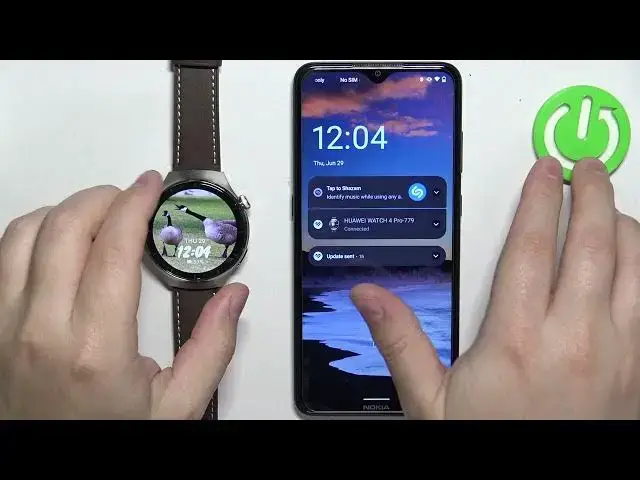0:00
Hello! In front of me I have Huawei Watch 4 Pro and I'm gonna show you how to update
0:05
applications on this watch. Before we start, if you want to update applications on your watch, your watch needs to be connected
0:17
to the internet. You can connect it to the wifi network or use the mobile network if
0:21
you want. And once the watch is connected to the internet, we can continue
0:26
Now we can wake up the screen on our watch by pressing the crown button. Then we can
0:30
press the crown button again to open the menu. And once the menu opens, scroll through
0:35
it, find the app gallery icon, looks like this, and once you find it, tap on it to open
0:42
the app gallery. In the app gallery you should see this page, the home page of it. Once you
0:49
see this page, you can scroll down and at the bottom we have couple options and one
0:55
of them is the update option. Tap on the update option and here we have the list of
1:01
applications we can update. And as you can see we have only one, HMS Core, and we can
1:06
update the app by tapping on update. But if you have more than one apps on the list, you
1:11
can tap on update all and update them all at once. Or maybe not at once, but they're
1:17
gonna be cute to update and they will start updating one by one. Okay, so let's tap on
1:23
the update button and let's wait until the updating process is complete. Let's check
1:33
the progress, it's on 27%, so let's wait. Okay, as you can see the update is complete
1:44
and once the application updates, it will disappear from this list. If your watch is
1:50
paired with a phone, you can also do this through the phone application. So I'm gonna
1:54
bring my phone right here, zoom out the camera so you can see the whole screen like this
2:03
and wake up the screen, unlock it. On our phone that is paired with our watch, we can
2:07
open the Huawei Health application like this. Once you open the app, you probably will see
2:14
the health picture. Once you see it, tap on devices, select your watch for a pro, and
2:20
here scroll down and find the app gallery option and tap on it. Now tap on manager
2:34
and then as you can see we have the updates page, and on it we don't have any apps because
2:39
there was only one update, but if you had any updates available, they will appear right
2:44
here and you can then tap on the update button to update the application. Okay, and that's
2:49
how you update applications on this watch. Thank you for watching, if you found this
2:54
video helpful, please consider subscribing to our channel and leaving a like on the video