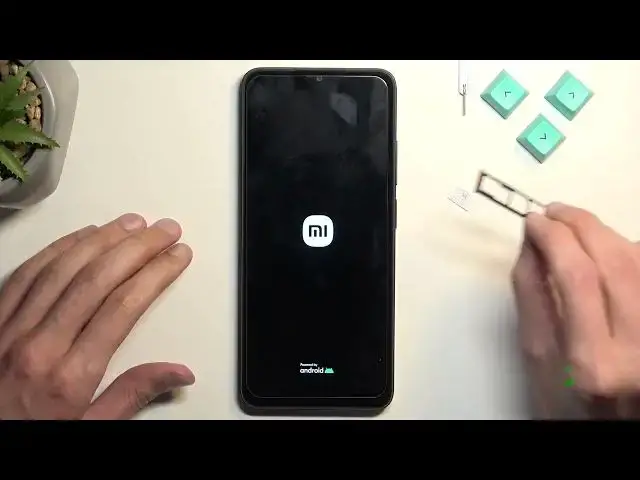0:00
Welcome. If I know me is a Redmi 12c and today I'll show you how we can bypass the Google verification on this phone
0:12
Now before we get started there's one requirement for this which technically too we need internet connection
0:18
and number two we'll need a SIM card with a pin set on it
0:24
Now that SIM card does not need to function you don't even need to know the pen for it
0:29
So I just get straight to it. Now before I actually put it in, I'm going to... Whatever
0:37
As you can see, I do have a pattern set right here
0:41
And I can either verify this phone using a pattern or using Google account
0:46
So I just wanted to point that out. You can see that it is locked
0:50
And number two is you want to connect to your network, which as you can see, I have already done so
0:54
Anyway, from here, you can start off. So we're going to pop in our card
1:00
Give it a second it should give us the lock screen
1:17
Come on. Oh, I put in the wrong card, the one that does not have a pin on it
1:57
That's what we're looking for. So as you can see, once you put it in, you get a lock screen with enter the SIM pin
2:05
Once you see this, take it out. Now what you will see is that the device is now on a lock screen, so we're going to do a swipe down
2:20
and then we going to select our settings icon And obviously as you can see this opens up settings And here we gonna just scroll down to additional settings and then we looking for
2:32
accessibility right over here accessibility mini toggle it on allow okay then go
2:42
back back once more and once more the main settings page and here we're
2:49
going to go down or scroll up and we're looking for... There we go. Apps
3:00
And from here, let me just quickly check, manage apps. Scroll all the way down to YouTube
3:14
Select notifications. Notifications, and from here, additional settings in the app select about and then help and then in the help section you want to type delete
3:39
now this will come up with the suggested options now the one that we're looking for is delete
3:44
disable and manage unused apps. Click on it. Now from here we're going to
3:52
top on this link right here, so top to go to application settings. And then you want to select Android setup
4:02
You're going to select force stop. Okay. And then go back. And then
4:08
we are looking for Google Play services. So we're going to scroll down
4:14
There we go, employees, and here you're going to select disable, disable app
4:24
Not closed it, so we're going to reopen it. Not play store, my better
4:30
Play services, there we go. And we're also going to select for a stop and okay
4:37
Then go back. Once we have done this, we just make sure
4:44
So once we have done this we going to hold our power button and then we going to select reboot That one once again So from here it looks like the device starts off straight from the network page
5:05
So we're going to go further. It's going to start checking for something
5:13
And in a second, it's going to give us the option for the don't copy, which you want to select
5:19
There we go, so select don't copy. And what will happen right now is it's going to be checking for updates and then gives us some glitch just a sec, and then goes back to checking for updates
5:34
So now what we need to do is click on this Accessibility Mini icon
5:38
Select Google Assistant, settings once it shows up, or if it shows up
5:43
Come on. Now as you can see this probably might take you several tries
5:57
You just want to keep on repeating the same thing over and over till you manage to open up
6:01
settings and enable Google. Oops, what did I just press? On screenshot, whatever
6:07
Until you manage to enable Google Play services. Oh, okay, so I did enable it
6:25
Now, if the page where you enable closed for you, then it should take you further as it did for me
6:32
But if it's still open for you, make sure to close it, you only go back once
6:38
Once you go back once, it will then take you back forward here
6:45
So anyway, we can now finish up to setup. Now it doesn't really matter what we select right here, just choose whatever you want
6:59
We still need to format or factor we reset this device. So once the setup is finished, it should be just in a moment
7:18
Yeah so there we go Now that the setup is finished we can navigate into our settings There we go From here you want to scroll all the way down to additional settings
7:34
See, you have the suggested right here, back up and reset. So click on it. Scroll down and we're looking for
7:46
Oh no, let's pack up and restore, my bad. As you can see at the very beginning the device might be working a little bit slow after the setup
8:01
So we're looking for just a reset of the device. There we go
8:05
So it's below here, factory reset. Anyway, once you're in here, you're going to select Erase All right
8:13
Anyway, once you're in here, you're going to select erase all data. Factory reset
8:25
And then it's going to give you a 10-second countdown here to press next
8:29
and then another 10 seconds before you can press OK in order to start the factory reset
8:35
So once you press on OK, it will begin factory resetting it
8:39
Once it's finished, you should be taken back to the setup of your phone, point you can set up your phone however you want. Now I'm not going to go over the factory
8:48
reset in this video. I'm going to be doing this in a separate one but this is the one that I'm
8:54
going to be recording is kind of separate but I digress. So anyway once you press on the okay
8:58
button it's just going to go through it fully automatically and once it's finished just set it up
9:03
set up your device however you want by that point the device will be fully unlocked. Now the
9:08
reason you want to factor reset it is is when you're doing a factory reset of the phone
9:13
to do settings like I'm telling you to do right now. The phone is basically forced into removing all the protective measures that were put on it
9:21
So pin, pattern, password, the passwords, all gone, along with screen locks, all gone
9:27
Google accounts, and all that stuff, again, gone. That's why you want to do this
9:32
Now, anyway, with this being said, if you found this very helpful, don't forget to hit
9:36
like, subscribe, and thanks for watching. Thank you