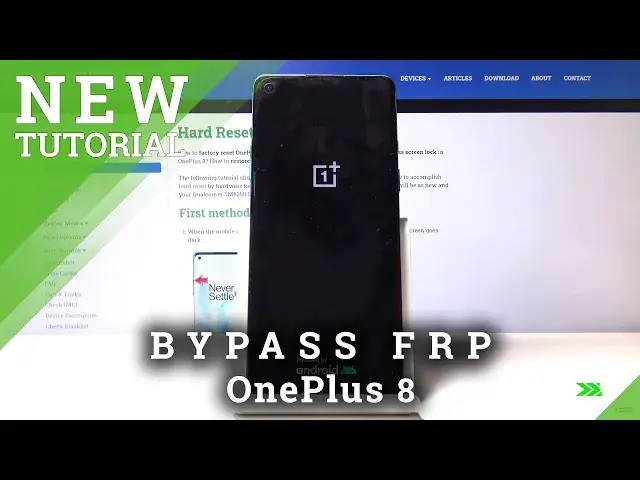How to Unlock FRP in OnePlus 8 - Bypass Google Verification Android 10 Solution
Jul 19, 2024
Read OnePlus Remove FRP Instructions:
https://www.hardreset.info/devices/oneplus/oneplus-8/faq/bypass-google-verification/
If you would like to bypass Google verification you should watch our tutorial. Let's unlock FRP and activate OnePlus 8. If you forgot Google account password you should find the way to remove factory reset protection on OnePlus 8. Let's unlock OnePlus 8. This method works with Android 10 and March 2020 security patch.
How to bypass Google protection onOnePlus 8? How to unlock FRP on OnePlus 8? How to skip Google verification on OnePlus 8? How to remove factory reset protection OnePlus 8?
Follow us on Instagram ► https://www.instagram.com/hardreset.info
Like us on Facebook ► https://www.facebook.com/hardresetinfo/
Tweet us on Twitter ► https://twitter.com/HardResetI
Show More Show Less View Video Transcript
0:00
Welcome, in front of me is a OnePlus 8 and today I'll show you how to bypass the Google
0:09
verification screen on this device. So as you can see the device in front of me is locked and without the proper account along
0:17
with the password for it I can't really get past it. So to bypass this we're gonna go straight back to the first page and before I begin
0:26
I'll mention that you do need to be connected to WiFi which you can see right here I am
0:32
So once you are let's progress to by choosing a different language
0:39
Now the language that you choose doesn't really matter as long as it has a different keyboard
0:43
So basically Russian, Greek, all those languages will work. As you can see Greek as an example has a different language or different keyboard for it
0:54
So just go through it. Sure, I don't want that, no. Now what you want to do is progress through it till we get to the right here, to the verification
1:13
So you want to tap on the field and hold your space bar, this will bring up several options
1:18
Now you want to number one change to QWERTY so we can actually type in QWERTY and then
1:23
tap on the last option right here, tap on the button on the bottom and then choose any
1:29
option with an arrow. So we go and go to help and feedback which is this second option there
1:38
And then in the search bar right here you want to type in Morse code or MOR seems to
1:42
do the trick. So you can see use Morse code, there we go, tap on it, tap on a video, three dots and
1:50
go to watch later. And this will bring up Chrome. So just accept, we don't want to log in so tap right here
2:01
And then in the bar, search bar, you want to search for hard reset.info
2:19
And tap on the three bars right here and go into the download category
2:26
And in the download search field, you want to search for APEX launcher
2:31
Or you can just type in APEX. And there we go, APEX launcher, so download that, scroll down and tap on download once more
2:43
There we go. Tap on the right side, this is always the side that you confirm with
2:54
Let's see, is it downloading? So it actually downloaded twice, hit finish
3:09
Okay, so it looks like this device also has the problem of not finishing the download
3:15
So as you can see, it still allows you to pause it, it's basically all there, 4.7 megabytes
3:23
out of 4.7. But it won't let you launch it because it has never finished downloading
3:29
So if that's the case as well for you, you can go back here and instead of tapping on
3:36
it, hold the option and go into open in incognito. So it's the second option right here
3:42
When you do that, just confirm this and bam, it downloaded. So let's open it up
3:48
Now we need to allow Chrome to be able to open this up so it can install
3:53
So let's just tap on settings, which is the one on the right side
3:57
Check this on, allow from the source and then go back and install, which is again on the
4:03
right side. And once it installs, you want to open it up, which again is on the right side
4:11
Okay, and okay. And there we go. So we're now in the Apex launcher
4:20
So first things first, let's change the language back to English. So let's go into the settings right here
4:26
And let's, I guess, search for a language. I assume it's going to be smart enough to, yep, there we go
4:33
Additional languages. So even though it's in a different language, it allows you to search in your desired language
4:39
So there we go. I just started typing LAN for language and additional language
4:45
Tap on here. And how do I add additional language here? Nope. Okay
4:57
So let's try that differently because it seems to not be doing that
5:02
I assume it's going to be in the settings. Yep, there it is
5:06
So let me go back so you can get a brief overview of how I'm doing this
5:11
So I'm going to the settings, which is again, the gear icon right here
5:16
Scroll all the way down to set a system and settings or more information about whatever
5:21
it is that I have for information. I can circle the second last option
5:27
Wait. No, actually, my bad. It wasn't this one. It was the settings or system right here, the gear icon again
5:37
So you can see it right here. So gear icon. And then there's a second option with the globe right here
5:44
And you can see right at the top we have Greek. So let's tap on that
5:49
So the first option, as you can see. Tap on it and then tap on the plus so we can add additional language
5:55
Let's choose English, region, whatever, doesn't really matter. And then once you add it, I'm going to drag it over on top and bam, now we're in English
6:05
So from here, let's go back to the first page. Now, make sure you don't overshoot it
6:12
If you go back too many times, you will basically to get back here, you will need to reinstall
6:17
the app. And once you reinstall it, you again go to open it up
6:21
So you kind of trace back the steps that we did to get in here in the first place
6:28
So from here, let's open up our browser again. And no thanks
6:34
And in the field right here, let's go to downloads, search. This time around, we're looking for, what was it
6:43
Let me just quickly check. So it was FRP bypass Android 6
6:49
Let's just type that in. FRP bypass Android 6
7:02
And there we go. So FRP bypass Android 6 GAM. Tap on download
7:07
Again, let's scroll down. And just to be safe, I'm going to go into incognito instantly
7:13
So hold the option, open an incognito tab. Okay. Download it. Install
7:19
And tap on done. And here let's go back
7:28
And again, go back once more. And this time around in the search bar, you want to search for Android 8
7:38
Android 8 like so. Tap on download
7:48
Close this. Let's go to incognito again. And once this is done downloading, let's open it up. Install
8:00
And this time, open this up. Let's continue. Okay. And from here, you want to tap on bypass FRP
8:08
Choose browser sign in. Tap on do that. Browser sign in again. Okay
8:13
And in here, you can use any kind of account that you have
8:18
You can either create one right here, although I would advise you to do it on a computer
8:22
It's going to be easier and faster. Or you can use your existing one, which that's what I'm going to do
8:27
So let me just, again, with my... Let's go next. And I'm going to put in a password
8:45
And let's sign in. And it goes straight back to the app, but it doesn't matter
8:52
So what you want to do now, hold power key. Restart. And let's wait for the phone to power back on
9:27
Let's just tap on agree. Agree. Cool. No thanks. And what we should see now is the page that was previously telling us that we need to verify the account
9:40
should now show that account has been added. And there we go
9:44
It provides the account that I literally added right before you restarted the device
9:48
So we can now just progress through it like it's nobody's business and finish the setup
9:54
So let's just finish that up fairly quickly. Now at this moment, it doesn't really matter what you set up
10:01
You want to basically skip through most of it and get access to the home screen as quick as possible
10:08
just so we can do the reset of the device. Now the reset is actually a crucial part of this
10:13
It will remove the account that we have added along with the account that was previously blocking us
10:19
basically fully unlocking the device. So let's just wait a moment for this to finish
10:51
Okay
11:13
So now we're on the home screen. So let's go into the settings
11:19
Scroll all the way down to... I assume it's going to be system
11:26
Reset options. And then erase all data. Back to the reset. Erase internal storage. Yep
11:37
And basically let's tap on delete all data. Confirm it. Delete all data
11:42
And let the phone basically unlock itself. So once this is done, we should be back in the setup screen
11:47
So I'll see you once that is visible on the screen. Okay
12:16
And as you can see, now the process is finished. So once again, we're going to go through the setup process of the device
12:24
But this time around, you can do it as however you like. So every part of the phone works normally now
12:30
And you can connect to Wi-Fi or you can skip it, which was previously not an option
12:34
I will do it right now. Now once more, I'm kind of going through a quick setup, so I don't waste too much time here
12:45
But you can just add whatever you want. Your Google accounts, your fingerprints and all that stuff
12:51
It will all work normally. Just go through this, I don't have to go through the tutorial
12:58
There we go. And you can see that we're now in the home screen with the device fully unlocked
13:04
So if you found this video helpful, don't forget to like, subscribe and thanks for watching
13:14
And I'll see you in the next video