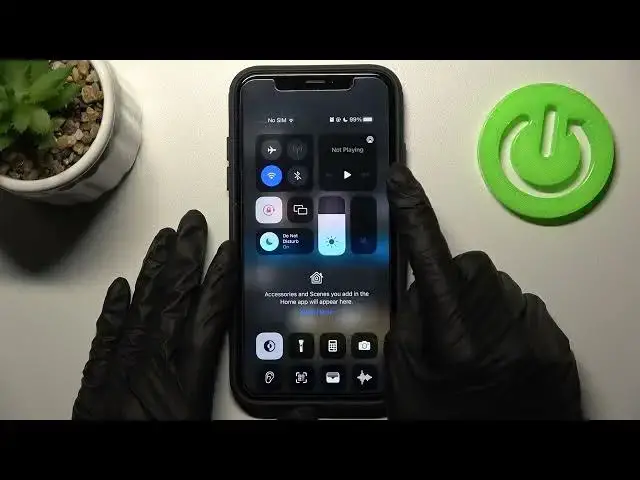0:00
Friends and we are so happy to welcome you to our channel
0:03
Today we are going to show you how to turn on and turn off the dark mode on your Instagram
0:09
account. So if this topic is interesting for you let's go to the potty
0:17
Okay so let's open our app and the first and the most convenient way to turn on this mode
0:24
is to go to our Instagram settings and so let's tap on the profile icon which you can find on the
0:31
bottom panel of the screen. As you can see we are here on the needful page. Later let's tap on the
0:38
three lines icon at the top of the screen to go to the settings and using the search bar you can
0:44
smoothly find the dark mode feature here. But let's check the result. Dark. As you can see on
0:53
our profile we cannot find this mode on the list. So we have a real problem because as an example I
0:59
really want to have this dark mode turned on for my account for my profile. So how can I do this
1:06
And we have a cool solution for you. So repeat our settings right now and remember that these
1:13
customizations I will show you really work on iPhones and also on Android but remember that
1:21
right now we have iPhone so I just need to go to the notification panel in this way and I just need
1:28
to hold down the brightness settings here the brightness settings icon because the whole
1:35
Instagram settings and customizations depends on the phone settings so this really works on
1:44
Android too but you have to do it in another way using the settings application or notification
1:51
panel which looks in another way but on iPhones you just need to as I said before hold on the
1:59
brightness icon and tap on the dark mode feature here to activate this feature. Later let's tap on
2:07
the free space again and as you can see our Instagram app really have the activated dark
2:16
mode tool because as I said before it depends on our phone settings also. So in this way you can
2:23
successfully deactivate this dark mode after holding on the same icon the same shortcut and
2:30
clicking on this first button. I'm sorry again yes so I have it added also on the panel but if you can
2:38
not if you don't have it here you just only need to hold on this brightness icon and in this is
2:45
very convenient way but in the same way on the using the notification panel the quick settings
2:52
menu you can do it on Android too. I hope that this video was really helpful and right now you
2:59
know how to manage this dark mode on your account on your Instagram account and also don't forget to
3:04
subscribe to our channel to find out more cool tricks and secrets about the Instagram and other
3:11
apps and have a nice day guys goodbye