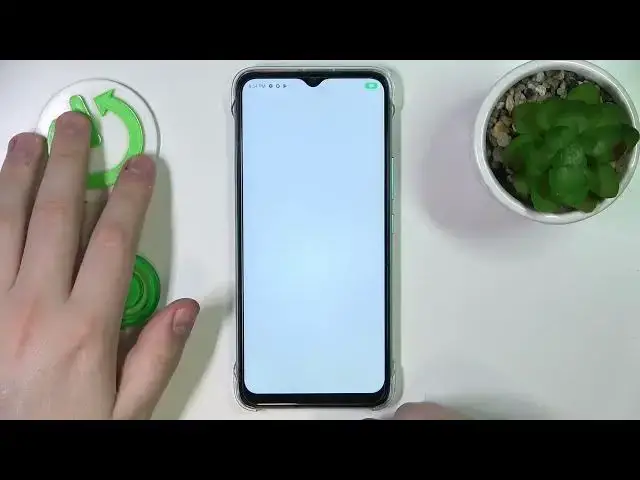0:00
Hello everybody, this is Infinix Hot 20i and today I would like to demonstrate
0:04
that you can scan a document and later transform it into a PDF file on this
0:09
device. So to begin with I'll note that in order to do the aforementioned goal
0:20
or achieve it I'll use the Google Drive app so if you do not have it
0:25
pre-installed as I do get it for free from the Play Store. So now I will
0:30
just go ahead and launch it then you need to sign in if necessary. First of
0:35
all to begin I'll actually need to for some reason sign back to my Google
0:44
account so I'll do exactly that, not a big deal at all. So let me quickly remove
0:56
all my previous entries already. So once you're ready to take a scan tap on a
1:03
plus sign over here, choose scan option, grant Google Drive the camera permission
1:08
then as you can see this little camera interface launches. Take the document
1:14
that you would like to scan, lay it flat and straight in front of you and take
1:19
the best photo of it as you humanly can or I mean the better photo. You'll take
1:26
the tidier scan you'll get in result. So look at the scan that you've shoot if
1:38
you're satisfied with it just proceed by tapping on this little check sign if not
1:43
redo the picture by tapping on a cross image. So that's this one looks good if
1:50
you ask me. Now with the following interface you can crop the scan, align it
1:55
better if the original photo that you've taken is not perfect you can brush it up
2:02
a little. So let me make sure that the entire text and this document is in the
2:12
frame because for some reason it has cropped, it has incorrectly cropped it so
2:20
I will need to frame it manually which is not a big deal as you can see. Just
2:26
move this dots, frame what you would like to have in the results then tap on the
2:34
done button then save. Onwards you will be able to rename the document if you
2:44
want to choose the folder that it will be saved to as well as the Google
2:49
account if you have multiple Google accounts signed in. Then tap on a save
2:57
option and here we have our final document getting uploaded to Google
3:01
Drive and that's the result the final result that we've gotten. Alrighty so
3:09
that would be it. Thanks for watching, thanks for your attention and bye bye