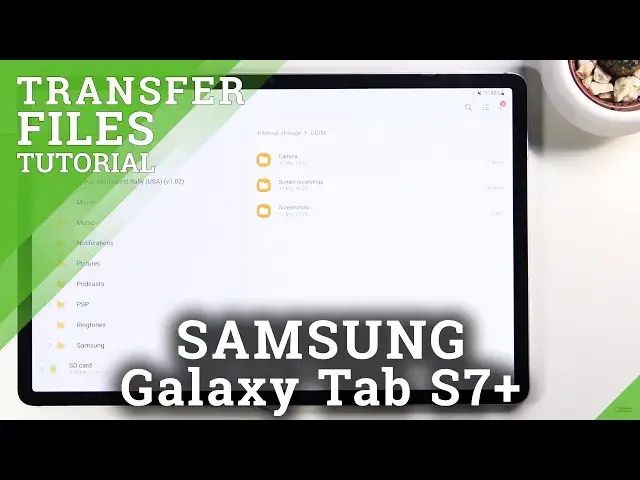0:00
Welcome, I'm Filomena, Samsung Galaxy Tab S7 Plus, and today I'll show you how to transfer
0:12
files from your SD card to the device and vice versa. So to get started, I'm going to capture a couple of photos just so I have something
0:21
to move. There we go. I guess one is good enough. So let's get started by opening up the My File application, which is for me right over here
0:36
And in the application you should see the two storages, so internal storage and SD card
0:43
I'm going to start off with the internal storage. Both of them should have basically the same kind of file folder structure
0:50
So as you can see, both of them have DCIM, documents, downloads, and stuff like that
0:55
Now going quickly over those folders, probably the most important ones will be things like
1:00
the DCIM folder, which will contain pictures, videos captured with the device
1:04
Downloads folder, which will contain anything that has been downloaded on this device. So as you can see, there is some stuff here
1:11
DCIM, screenshots, it looks like screenshots are also in the DCIM folder
1:17
Screen recordings as well, camera, which is just the pictures and videos
1:23
Rest of the folders usually are basically empty, assuming there is no downloaded app
1:28
that will save directly to that folder, but then that is really dependent on each person
1:35
what kind of app they downloaded. So anyway, once you find your files, which for me, I'm going to be going with maybe
1:41
let's see, where is something more? There we go. So there's a bunch of pictures right here
1:47
So what you want to do is start off by selecting your files
1:51
So all you really need to do that is hold it, as you will see, it basically then becomes
1:57
checked like this. And from here, you can tap on additional ones to check more
2:03
Once you have selected all the files that you want, you will have two options. You can either move it or copy it
2:09
The option is completely up to you, which you want to go with. I'm going to go with move
2:14
And once you select one of the options, what you want to do now is basically navigate to
2:17
the location that you want to move those files to, or well, copy them to, which I want
2:22
to move mine into the SD card. And let's move them into something like, I don't know, Android folder, just to keep it
2:30
a little bit fresh. So once you have opened the Android folder, as I have right here, as you can see, it is selected
2:36
It shows me also right here, SD card Android. So I am in the desired folder. All you need to do now is press move here, and this will move all the files to the folder
2:44
that is open, which is, well, for me, the Android. And there we go
2:49
As you can see, the pictures are right here now. And that is how you could move your files basically all around your device
2:56
So if you found this video helpful, don't forget to hit like, subscribe, and thanks