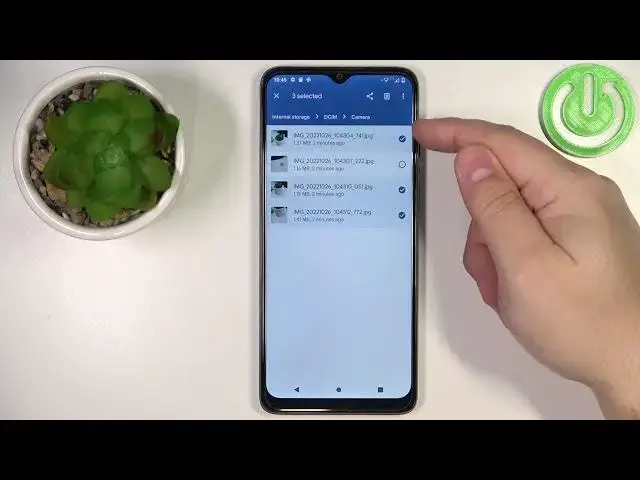0:00
Welcome! In front of me I have Motorola Moto E22 and I'm gonna show you how to
0:05
transfer the files from the internal storage to SD card and vice versa
0:14
First we need to open the file manager on our phone. So let's swipe up on the
0:20
home screen to open the app menu and in this menu you should see the icon called
0:25
files. Tap on it to open the file manager and here you should see the main page of
0:32
the file manager. Now scroll down and find the storage devices at the
0:38
bottom of the page. And here we have the internal storage and SD card. First we
0:44
want to copy the files from the internal storage to SD card. So let's open the internal storage and now let's find the files we want to move. So for example I'm
0:54
gonna open the DCIM folder, then camera and here we have couple of photos
1:00
And let's say I want to move them to the SD card. To do it we need to select them
1:05
So let's press and hold on one to enter the selection mode and then you can
1:09
select one or multiple. Then once you select the files tap on the more options
1:15
icon right here to open the menu and select move to option right here. Then
1:24
select the SD card because we want to move the files to the SD card. And this
1:30
will open this menu and as you can see you have the list of folders. And we can
1:34
select one or we can create a new folder if you want to by tapping add new folder
1:38
I'm just gonna open the DCIM folder and then create a new folder right here by
1:44
tapping add new folder and then call it maybe something like moved pictures. And
1:52
then tap on move to folder to create the folder and move the files to that folder
1:57
So now when we go back to the home page of the file manager, open the SD card
2:05
DCIM folder, moved pictures, we will have our pictures right here. So that's how
2:12
you move the files from the internal storage to SD card. To do it other way
2:17
around simply find the files you want to move on your SD card of course. So you
2:21
need to go to the main page, scroll down, tap on SD card, open one of the folders
2:28
find the files, then select the file. This time I'm gonna select only two pictures
2:33
Tap on more options icon, tap on move to, select the internal storage, open the
2:40
folder, go to the place you want to move the files to and then tap on move here
2:47
to move them. And once you go back to the home page, open internal storage, DCIM
2:56
camera, you will see the files are right here. And that's how you transfer the
3:02
files from the internal storage to SD card and vice versa. Thank you for
3:08
watching. If you found this video helpful please consider subscribing to our
3:12
channel and leaving a like on the video