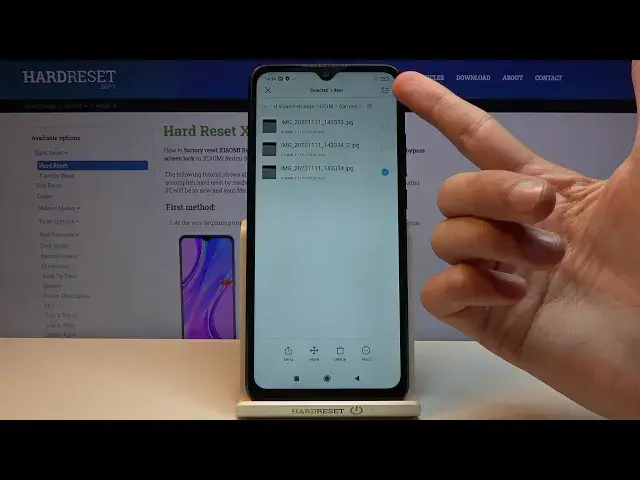0:00
Welcome and for now let me say Xiaomi Redmi 9c and today I'll show you how to transfer
0:11
files from your device to an SD card and vice versa. Now to get started I'm going to capture a couple photos so I have just something to transfer
0:20
Now give me a sec. There we go. Should be enough. So to get started let's open up file manager
0:32
From there we want to go to the folder right here, icon
0:35
This will open up and turn the internal storage which is the storage of the device
0:41
So key thing to keep in mind here we have about three folders that are important
0:46
DCIM, downloads and pictures. And DCIM will contain pictures, videos captured with the device
0:54
Downloads folder obviously will contain anything that I have downloaded on this device
0:58
And then pictures folder will contain screenshots. So once you find your files which for me I believe mine will be right over here
1:07
Once you find your files you want to select them and as you can see the files have a circle
1:12
next to them so all you need to do is just tap on it to select them
1:17
And if you want one of the files selected that's about it. If you want multiple you can tap on this button right over here
1:23
This will select all of them. Or you can also select it by selecting the entire folder along with all of its content
1:30
But as you can see there is no circle so what you need to do is simply hold it
1:35
Once you hold it it does select it the same way then
1:39
Now whichever way you select the files it's completely up to you. But once they are selected choose one of the options move or copy which we have move right
1:47
here and copy right here under the three dots. So choose whichever option you want
1:55
I'm going to go with move. And once you select one of them it will give you an overview of different places you can
2:03
move it. So we have internal storage where the files are right now. SD card and also if we were logged into the Google account we could move it to Google Drive
2:12
I'm going to go with the SD card right here and it will open up the content of the SD card
2:19
As you can see it's almost identical to the internal storage. And from here you can navigate into a folder which you want to move it to or simply drop
2:27
it right over here which that's what I'm going to do. So tap on paste
2:31
There we go. It will start pasting and there we go. As you can see we now have a camera folder and inside there are the three photos
2:42
And if we go back to internal storage you can see that we're now in DCIM
2:47
Let me back out. Oops, not that far. So internal storage, DCIM, the folder is empty as you can see because we chose to move the files
2:57
And like I said before the same process works basically for any file
3:04
You do it the exact same way. And if you found this very helpful don't forget to hit like, subscribe and thanks for watching