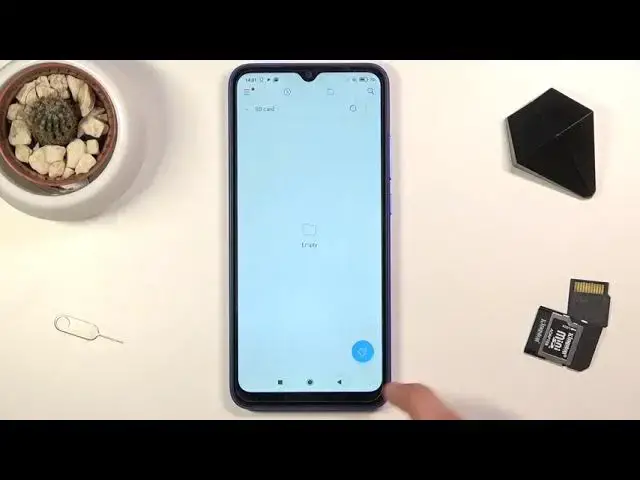0:08
And for me is a Redmi 980 and today I'll show you how to transfer files from your phone
0:14
to an SD card and vice versa. And get started, you will want to open up the file manager application
0:25
Let's allow access and from here you want to navigate to the category folder
0:34
And as you can see by default we will be in the phone storage and those are all the folders
0:38
that are on your phone. Now there is only a couple of them that are worth mentioning so that will be the DCIM
0:44
folder which contains pictures, videos and screenshots captured with the device and then
0:48
the downloads folder which will contain anything that you have downloaded onto the device
0:54
And then rest of the folders are primarily empty assuming you haven't put something there yourself
0:59
So anyway, let's find our files. Now my files that I'm going to be using are on the SD card so I'm going to tap on that
1:06
little arrow right here and go to SD. As you can see SD card has virtually the same folders right here with the difference that
1:14
I believe downloads folder. Oh no, there we go, at the bottom I have a couple of files that I can transfer
1:20
So I'll point out one thing, if you're going to select the entire folder along with all
1:26
of its content, you just need to hold it like so and it becomes checked
1:32
But the files themselves as you can see, the ones right here already have that little circle
1:36
which you can simply tap on to select them without any problem and once you select this
1:40
one you can also tap on additional ones. Anyway, once you select your file, one or multiple depending how many you want, you'll
1:47
have two options. You can either move the file or if you tap on more you have the copy option
1:53
So choose whichever one you want. I'm going to go with a copy and from here it gives you the option to copy it either
1:59
to the internal storage, to the device or somewhere else on the SD card because right
2:03
now my files are already on the SD. So I'll move it to the phone
2:09
So that's what I'm going to select and from here I can navigate either to a folder that
2:12
I want to drop it in or I could just select paste right here and it will drop it right
2:17
at the bottom as you can see right now. And that is how you could move any kind of file from one location to another
2:24
So if you found this very helpful, don't forget to hit like, subscribe and thanks for watching