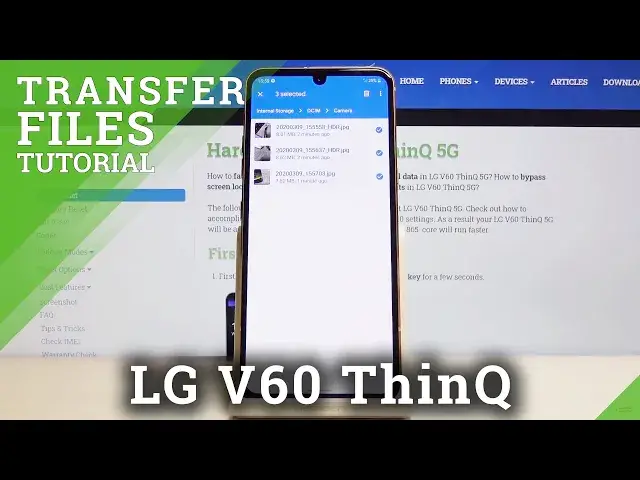0:00
Welcome, in front of me is an LG V60 and today I'll show you how to transfer files from your
0:12
SD card to the phone or vice versa. So to get started we'll need to open up the files app which is located in the Google folder
0:18
right here. Let's go to the second page, I have it right here
0:24
Tap on it and see at the bottom you have the two options, so you have internal storage
0:28
and the SD card. Now we will need to find our files so key thing to keep in mind, images, videos captured
0:38
with the device will be located under the DCIM folder. Screenshots that you captured on the device will be in the pictures folder and then downloads
0:48
will contain anything that you have downloaded, that will also be images, photos, documents
0:54
anything like that downloaded will always be in the downloads folder. And also there is music, movies, podcasts, stuff like that usually have content that
1:06
you have placed there yourself so you probably know that it's in there
1:10
So I'm gonna move couple photos, so I'm gonna go into here, so DCIM and camera as you can
1:16
see and there is the three images and now we want to select our content that we wish
1:21
to migrate so simply hold it and as you can see it becomes checked and then you can tap
1:27
on additional ones to add them on. You can also select all, you can see if it's deselected, not all of them and you tap on
1:36
the three dots you should see select all right here and then it becomes selected
1:42
That's one way you could select it or you can also just go back and copy the entire
1:46
camera folder like so, select it instead of the files themselves, then again tap on the
1:52
three dots and once you have selected the thing that you want you'll have the two options
1:58
right here so move or copy, choose whichever one you want. I'm gonna go with move and it pops up at the bottom with two storages so right now we're
2:07
on the internal storage so I'm gonna go into the SD card and from here you can see that
2:12
is all the content of the SD card and I can simply move it right here
2:17
If I want I can keep it more organized and move in the DCIM but I'm not gonna bother
2:21
so still move here, continue, let's just allow the access to SD card, now this is one
2:28
time only and there we go so it's moved and now if we go back, go to the SD card we should
2:35
find camera right here and all of its content and that is how you remove these files
2:42
So if you found this video helpful don't forget to hit like, subscribe and thanks for watching