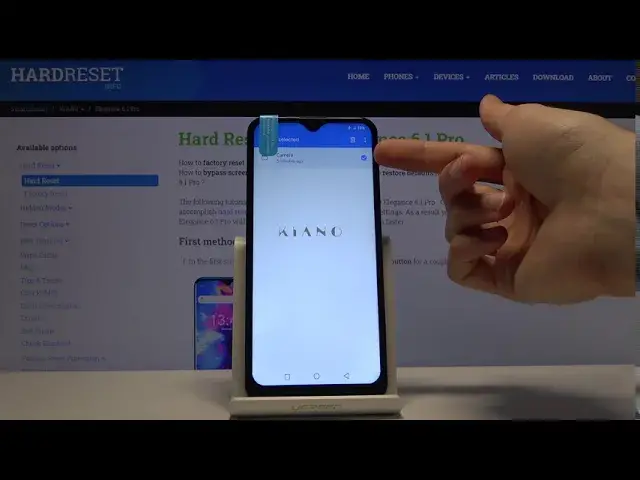0:00
Welcome. In front of me is a Keano 6.1 Pro and today I'll show you how to transfer files from
0:13
your internal storage and SD card or vice versa. So getting started you need to open up the files app
0:21
and from here you'll find internal and SD card storage right at the bottom
0:26
Now if you don't see your internal storage you can tap as you've seen on the three dots and where
0:34
I have hide storage devices you can see that now it's hidden and you will see show storage devices
0:44
So that's how you basically get it to show up here if you don't see it. And from here let's tap on the internal storage and as a quick guide photos videos that you have
0:55
captured with the device will be always located under the DCIM folder. So right over here you have
1:00
camera as you can see and there are my photos that I will use as an example in a second
1:07
Then you have a downloads folder which will contain any files that you have downloaded
1:10
using your browser or email stuff like that and here you'll find any kind of type of a file
1:18
as long as it's been downloaded it's going to be in here. Then you have music, music, movies, notifications, podcasts, ringtones. Usually those photos contain anything that you
1:28
have placed there yourself so you're most likely aware of the fact that if you have placed something
1:33
there that it's in there. And same files will be created on the SD card as long as the device needs
1:41
to save it to the SD card. If it doesn't need to save to the SD card it will not create the necessary
1:46
folder. So from here find the files that you want to transfer like I said I'm going to use the photos
1:52
right here and you want to number one select it. So there's a couple ways you can go about it you
1:57
can select either the files individually as the file itself like so or you can also select the
2:04
entire folder if for instance you want to move all of its content that is inside. So for me it's four
2:12
photos so you could either select all of them like so you could tap three dots and select all
2:19
or like I said just the entire folder. I'm gonna go with the folder it's gonna be a little bit
2:26
cleaner in this case. So once you have it selected with the check mark on the side as you can see
2:31
right here tap on the three dots and choose either move to or copy to. Now depending on which one you
2:36
choose it will have different outcomes so if you choose move it will be completely removed from
2:40
where it is right now and moved to the new desired location while copy will create additional set of
2:47
it so you will have duplicates then. I'm gonna go with move and it pops up with the option where I
2:54
want to move it so right now the files are on the internal storage so just to change it up I'm gonna
3:00
go to the SD card which is the one below and from here I can go for instance into the android deeper
3:06
where I want in the folders or just drop it right on the main main SD card and once I'm where I want
3:13
to be I'll tap move here it moves it and you can see that's the DCIM folder and now it's empty so
3:21
let's go back into the SD card and you can see that there's the camera folder now and inside we
3:29
have the four pictures that I have moved. Now this process works the same way for any kind of type of
3:34
file so I use the folder and pictures as an example but you can do anything else like movies
3:40
even music whatever it is you do it the same way. So I think that was very helpful. Don't forget to
3:48
hit like, subscribe and thanks for watching