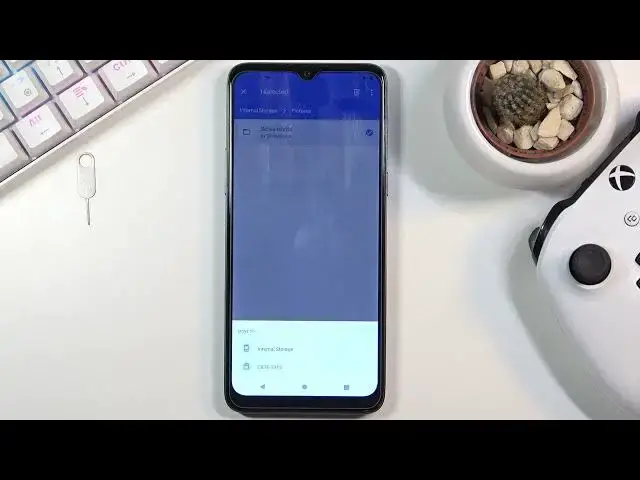0:00
Welcome, Enfenom is an HTC Desire 20 Plus and today I'll show you how to transfer files
0:12
from your phone storage to an SD card and vice versa. And to get started you'll want to open up the Files app, there it is, let's continue
0:26
And at the bottom you should see both of your storages, so internal and the SD card
0:30
Now there is a chance that you might not see any of those, like this, so all you need to
0:36
do is tap on the three dots and choose to, or select the Show Storage Devices which will
0:40
bring them to the bottom. And from here I'm going to start off with the internal storage just so I can show you
0:47
that we have a bunch of different paths right here, but in all honesty there is only a couple
0:53
of them that are important, so number one would be the DCIM folder which will normally
0:58
contain pictures, videos and sometimes screenshots captured with the device. Then below that we have Downloads folder which will obviously contain anything that I have
1:07
downloaded, that can be through email, web browser, anything basically saved and downloaded
1:11
to your device will be in this folder. And then at the bottom we do have Pictures folder which contains right here screenshots
1:21
And also the same kind of file structure or folder structure will be present on your
1:26
SD card. As you can see it's basically identical. Now once you find your files, which I'm going to be using the couple different screenshots
1:34
right here that I have, what you want to do is select those files and you can do that
1:39
by simply holding your file. As you can see it's checked right here and you can tap on additional ones to select more
1:46
There is one way you can do it. You can also, if you want, basically the entire content of the folder, what you can do is
1:53
simply hold the folder itself and that will include everything that is inside of it
1:57
Now whichever way you go about it, it's completely up to you, but once you have your files selected
2:02
you want to tap on the three dots and choose to either move it or copy it
2:07
The choice is yours which one you want to do. If you decide to move it, it will be completely removed from where it is right now and move
2:12
to a new location while copy will create a duplicate of those files
2:16
So I'm going to go with move option and once you select one or the other, it will always
2:21
bring up this window right here asking you where you want to move your files
2:24
So you can move them either to the internal storage, which is where we are right now
2:29
so you could move it into some kind of different path or you can move it completely to different
2:34
storage like the SD card, which is the second option for me, which is what I'm going to pick
2:40
And as you can see, there are all the folders from the SD card
2:44
So from here I could drop those files anywhere right here by tapping move here
2:49
I could also navigate into a specific folder and drop them into that folder if I wanted to
2:54
So again, the choice is up to you where you want to move it exactly. But I'm not going to fiddle around with it much, so I'm just going to tap move here
3:03
continue and use this folder, allow, and voila. As you can see, the internal storage is now empty where I took the pictures from
3:15
And if I go back to the SD card, I should be able to find my screenshots right here
3:22
So that is how you could move any kind of file from one location to another
3:26
And if you found this very helpful, don't forget to hit like, subscribe, and thanks