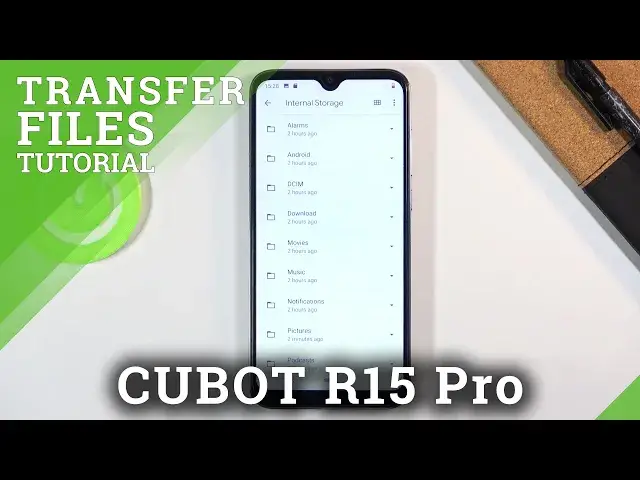0:00
Welcome, I'm from Mosaic Cubot R15 Pro and today I'll show you how to transfer files
0:12
from your phone to an SD card and vice versa. To get started, what you want to do is open up the files app, which is right here for me
0:21
Once you find it, just simply click on it and continue and agree to whatever it pops
0:26
up with. And what you want to do is go to the browse category, which is the middle one here, and
0:34
you should see your two storages at the bottom. Now if you don't see any storages at the bottom, you will have an option, the three dots, and
0:43
when you tap on it, you should see show storage devices, but for me it basically shows the
0:47
exact opposite because I already see them. So you will simply tap on it and then you should see them at the bottom
0:54
So from there I'm going to start with the phone storage, which is the internal storage
0:58
and below that we have the SD card. You can define them based on that icon, so phone and SD
1:05
And in here you'll find a bunch of folders. Now the majority of them are kind of useless
1:10
The most important ones are folders like DCIM, downloads, and pictures. So those would be the most important ones
1:19
Now DCIM probably being at the very top of important status because it contains pictures
1:25
videos captured with the device, then downloads contains anything that I have downloaded
1:31
and pictures for the most part contains screenshots, which we can see right here
1:35
And that's basically where my files are that I want to use as an example
1:40
So once you find your files that you want to either copy or move, you will first need
1:45
to select them, and you do so by simply holding it. As you can see, once you hold it, it will select the first file with a checkmark, and
1:52
you can tap on additional ones to select more. And from there, once you have selected everything that you want to, click on the three dots
2:00
and choose to either move it or copy it. Now that is completely up to you which one you want
2:04
Each one will work respectively, either making a copy of it or just completely removing it
2:09
from where it is and moving it to a new location. So I'm going to go with move
2:15
And once you select one of the two options, you will get this pop-up at the bottom, and from here simply select where you want to move it to
2:21
Now it gives you also the option where you are right now, so the internal storage, but
2:26
with the option to move it somewhere else to a different folder than it is located in
2:31
right now. Anyways, I'm going to go with the SD card. And once you choose one of them, it will show you all the folders that are in that specific directory
2:43
So in my SD card there is just Android and this L-O-S-T-D-I-R folder, so not much, but
2:51
I can basically move it wherever I want. I can also create a new folder if I wanted to, or I can just simply not bother with creating
2:58
or dropping it in any folder and simply tap on move here, and this will smack it straight
3:03
into the middle of the SD card. So now if I go back, you will be able to see those files right here
3:12
So that is how you remove any kind of file from one location to another, and if you found
3:17
this very helpful, don't forget to hit like, subscribe, and thanks for watching