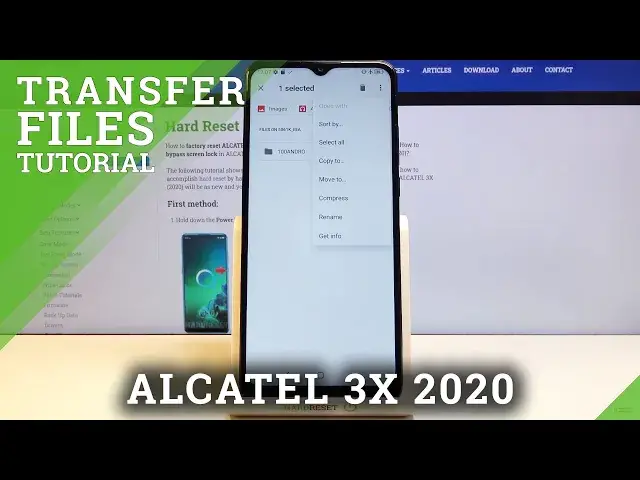0:00
Welcome, Afronomics and Alcatel 3x from 2020 and today I will show you how to transfer
0:13
files from your SD card to the device and vice versa. To get started we'll need to open up the files app which I believe it's going to be in the
0:21
Google folder. There it is, so files, select it and from here tap on the three bars and you can see
0:34
there's our SD card so we can tap on that and this will take us to the SD card
0:38
Let me quickly check how to get into the... Here we go, show internal storage if you want to go to the phone storage
0:48
So once you select it you can see it from here. So to get started once you select your storage you can see there's a bunch of folders and
0:56
probably the most important ones are the downloads, DCIM, pictures and that's about it
1:04
So DCIM will contain photos, videos captured with the device, downloads folder will contain
1:09
anything that you have downloaded and pictures usually contains screenshots. So I'm going to go into the DCIM, camera and there are the two photos that I will use as
1:19
an example. So I'm going to use photos as an example but the process applies the same way to any
1:28
kind of other thing, folders, files, pictures, videos, music, whatever it is you do it the
1:34
same way. So once you see it simply hold your finger, you can see it's selected in blue and then
1:40
you can tap on additional ones to select multiple files. Now if you have an entire folder full of photos you don't actually need to select all of them
1:50
on manual you can either tap on the three dots and go to select all as you can see right
1:54
here or you can also go back and select the entire folder, so just one file and this will
2:02
include everything that is inside. Now whichever way you do it it's completely up to you
2:08
But once it's selected tap on the three dots again and choose one of the two options, so
2:12
you have copy to or move to and depending on which one you choose it will have a little
2:17
bit of a different effect. If you choose to move it the files will be completely removed from where they are right
2:21
now and moved to a new location while if you go with copy you'll have duplicates basically
2:27
so it will create a copy and the new copy will be moved to the new location while the
2:32
old ones will stay where they are right now. I'm going to go with move for this purpose and once you choose one from here we want
2:39
to navigate to where we want to move it which I don't think it's this way so let me just
2:44
do that again, so move and okay so it's up on the three bars right there and I'm going
2:52
to move it to the SD card just to keep it different and from here I can either drop
2:56
it right over here or into any folders by simply, I'm going to drop it to music
3:03
So move and moving one file and as you can see it disappears from here and if we go back
3:09
to the SD card now, music, you can see there's the camera folder with the two photos
3:16
So that is how you remove your files and if you found this video helpful don't forget
3:20
to hit like, subscribe and thanks for watching