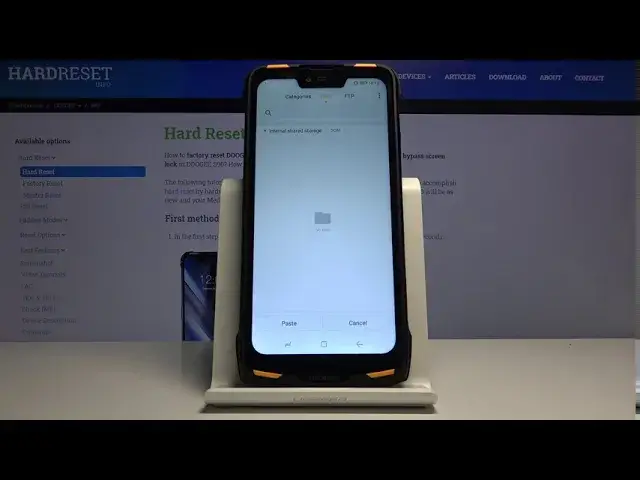0:00
Welcome everyone, this is the Dodgy S90 and today I will show you how to transfer files
0:10
from the SD card to a phone and vice versa. And to get started we'll need to open up our file manager app which is located right over here
0:19
If it pops up with any kind of things that it requires access to just tap on allow
0:27
And from here we are going to go to files and by default it's set to internal storage
0:33
so the storage of the device itself. And the folder structure is basically the same on both the internal and the SD card
0:42
so it does not matter as much in finding where your files are
0:49
And just to make that simple, photos or videos that you have captured with the device will
0:54
always be located under the dcim folder that will be either on the internal storage or
0:59
the SD card. Both of them, like I said, will have the same folder structure if they need them
1:06
Then you have the downloads folder which will contain anything that you have downloaded through either emails, web browser, stuff like that
1:12
And it can range from pictures to documents, whatever it is, it will be in here
1:19
Then below we have also pictures folder which most of the time contains screenshots
1:24
It's empty in this case but that's where they would be saved if I would capture any
1:29
kind of screenshot on the device. And apart from that you have a couple of other folders like music, movies, stuff like that
1:36
Usually they should be empty. The device doesn't really save anything in there so only the user primarily does
1:44
And if you have then you probably know that it's in there. So from there let's find our files
1:49
I'm gonna use some camera images that I have captured as an example
1:54
So there's just a bunch of them as you can see in here. And like I said, pictures, videos will be in the dcim folder and that's where it is
2:03
for me. And from here you want to select your files. So you can select it by holding it
2:10
You can see once you hold it, it appears with this checkmark and then additional circles
2:14
which simply tap on to add on. So this is how you would select them manually
2:20
Basically the ones that you want. If you want all of them, there's two ways of doing it
2:25
Either tap on the three dots and choose to select all or you can also go back and simply
2:31
select the entire folder and call it a day like that. And this will be just simpler and quicker
2:39
Once you have everything selected that you want, tap on again the three dots and in here
2:43
we should have move. There is the move option and also copy
2:48
So copy is right here. It has this icon of like square and just cut out square
2:56
I'm not really sure how to explain this. It's basically a file image
3:02
So this is the copy which will create additional set of the same files
3:06
So you want to choose whichever one suits your need. I'm going to go with the move which will completely remove the images where they are
3:13
right now and move them to a new location. So from here it goes back to the internal storage
3:18
It just tells us where or shows us where we will move our file
3:23
So if we're on internal storage and you want to move it to the SD card, tap on the drop down
3:29
As you can see there is a tiny little arrow right here. And from here you have option to go to the SD card
3:35
And in here it didn't create the DCIM folder because it didn't need it at the moment
3:39
But you can create it yourself if you want to by tapping
3:44
Where is it going to be? Looks like I can't create a folder right here
3:54
And anyway I could simply paste it right now. Like so. And you can see that there is a new folder that has appeared
4:01
And if I go back to my internal storage and under DCIM you can see that now this is empty
4:07
So going back to SD card now you can see there are all the files in here
4:14
And let's see if I can create a folder by tapping on the three dots
4:19
And there it is. So we could create a new folder. Like so
4:24
We can name it to whatever we want. I'm going to name it the same as the previous one
4:33
Like so. And from here I could simply move this to the folder if I wanted to to keep it organized
4:41
But that is basically how you remove any kind of file from your phone to an SD card and
4:48
vice versa. The process basically works the same for any kind of file
4:51
You can do the same steps to achieve this. And if you found this video helpful don't forget to hit like, subscribe and thanks for watching