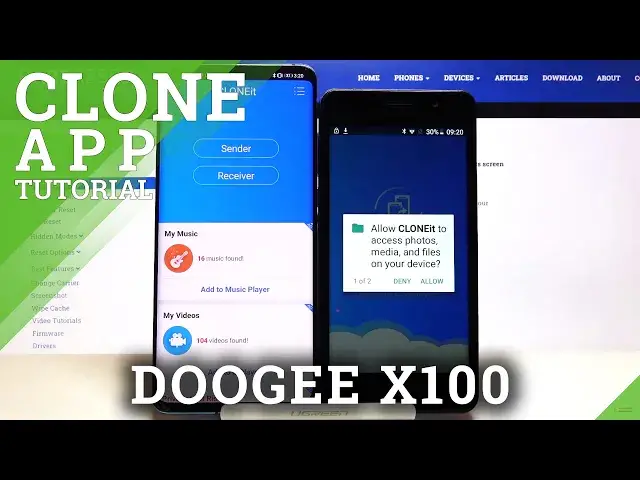0:00
Welcome, if you want to transfer data from Doogee X100 to other Android smartphone, for
0:11
the first you have to get the application to transfer data. So let's go for the Play Store, tap on the search pool and get application name Cloudit
0:27
Let's install this application and on the second smartphone you have to do the same
0:30
of course. I got this application so right now I can open it on the Android phone and we are waiting
0:37
on our Doogee. Let's open, accept all of the requests
0:52
And right now click sender on your Doogee, click set, turn on location and then just
1:00
go back. Click sender one more time, click allow, allow one more time and click receiver on your Android phone
1:09
Here we have to also turn on location, so turn it on, go back, click receiver, tap search
1:13
again and right now we are waiting for the Android share icon and here it is so right
1:18
now we can click on it and we have two ways to connect. We can scan this QR code but also we can input the password manually
1:26
So you have to pick your way. I'm going to scan the code and right now we have to wait for the request
1:37
Let's accept and right now if you want to send all of the data you have to pick all
1:42
of these icons and then just click start. But in my case I will go for the details and I think that I'm going to send maybe this
1:55
one downloaded picture. So click start, OK and as you can see our photo is sent
2:06
Thank you guys for watching, leave thumbs ups, comments and subscribe to our channel