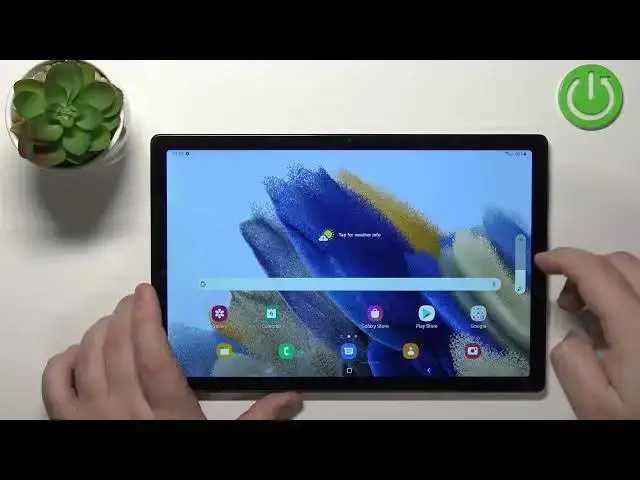0:00
Welcome! In front of me I have Samsung Galaxy Tab A8 and I'm gonna show you how to take
0:12
a screenshot on this device. First we need to go to the screen we want to capture. So for example I'm gonna open
0:20
a Chrome browser. Okay, here we have a browser and let's say I want to take a screenshot
0:29
To take a screenshot on this device we need to press the volume down button and power
0:34
button together. So if you press them together, maybe let's do it like this
0:42
So press the volume down and power button together to take a screenshot like this
0:47
You will get the animation on the screen and also this bar should pop out
0:53
This means that the screenshot was taken. We can open the notification menu and here
0:57
we have the screenshot was saved. Also you could see the bar right here at the bottom
1:02
On it we have a couple of options. So let's take another screenshot
1:08
And on this bar we have options like scroll screenshot, edit and share
1:13
So if you want to take a screenshot of something more than fits on the screen. So for example
1:17
we have this Google page right here and we can scroll down through it
1:21
And if you want to take a screenshot of the whole thing in one shot, you don't want to
1:25
take a couple of screenshots, you can use the scroll screenshot option
1:29
So take a screenshot by pressing the power and volume down. Tap on the scroll screenshot option, the first button on the left and then you can keep tapping
1:39
on it to scroll down. Like that. And once you're done simply stop or tap on the screen to confirm
1:53
And we should have our scroll screenshot right here. Let's open it
1:57
Let's open it with the gallery. And that's how it looks like
2:01
Here we have the scroll screenshot. That's how it looks. If you want to edit the screenshot, you can take a screenshot
2:11
Oh, my bad. Take a screenshot. You can tap on edit button. And here we can edit the screenshot
2:20
We can draw on it. Tap on this icon right here to change the
2:26
type of the item we draw with, the color. You have customization quite a lot
2:33
You can also change the, I believe it's strength or something like that
2:41
Basically how thick it is when you draw it, as you can see
2:47
You can erase stuff by tapping on the erase button. And you can also tap on the back button to go back and forward button to go forward
2:58
And once you're done editing your screenshot, oh, you can also grab the image. So basically you can grab it from the edge of the frame and you can either make it smaller
3:10
or bigger depending on which area of the screenshot you want to grab
3:17
And once you're done, you can tap, I believe, on this icon right here to save it like this
3:24
Okay. And the last button, like I said before, it's a share button
3:28
So basically you can take a screenshot, tap on share button. It's going to open the menu. And here you can share it via different applications
3:35
like Bluetooth, Game Launcher, Drive, Duo, Contacts and stuff like that. Basically you can send it to somebody. Okay
3:44
And that's how you take a screenshot on this device. Thank you for watching. If you found this video helpful, please consider subscribing
3:51
to our channel and leaving a like on the video