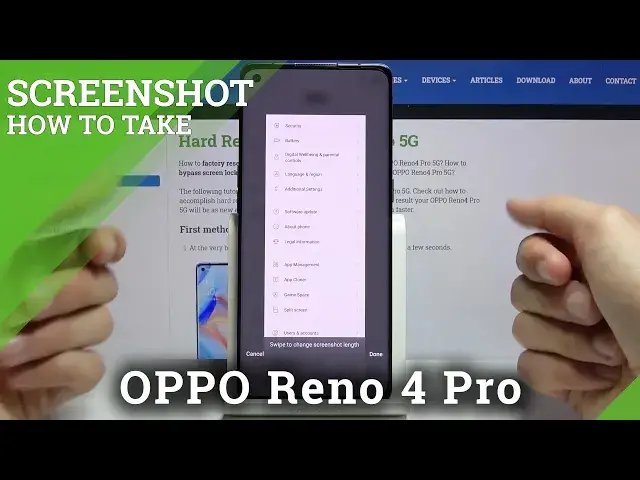0:01
This is Alpo Reno4 Pro and today I'll show you how to capture a screenshot on the device
0:12
So number one, let's start off by opening our content that we wish to capture, which
0:16
I'm going to use settings as an example. And once it's open, we have two ways of capturing it
0:21
So number one would be with the power key and volume down, just press both of them at
0:25
the same time. I'll capture a screenshot and give you a quick guide on what you can do
0:30
So slide or drag down to share the screenshot. Now it doesn't show you actually, but you can slide it up to make it scrollable
0:37
So as you can see, it starts scrolling and you can scroll yourself
0:41
Also if you don't interact with it, it will scroll all the way to the bottom, at which
0:45
point once it reaches it, it will just stop. And also whenever you move it and let it go, it shows you the resolution of the photo
0:54
From here you can tap on done and this is the scrollable shot
0:58
Now it also overwrites the normal screenshot. So the one that I first capture and then slide it up to make it scrollable is completely
1:07
gone now and substituted for the longer one. So that is one way you can capture a scrollable screenshot and capture a normal screenshot
1:16
as well. And the other way to just capture a screenshot or also scrollable is with three fingers
1:21
So you slide it down on the screen, three finger or swipe down with three fingers to
1:27
take a screenshot. It actually looks like there's a couple of additional ways of capturing it
1:32
So we have the touch and hold with three fingers to take a partial screenshot and then touch
1:37
and hold with three fingers and scroll down to take a scrollable screenshot
1:44
So that's actually nice. So let's just close this and retry this once more
1:48
So the first time you try to do it, as you can see, it gives you the guide. So that's a normal screenshot as you've just seen
1:56
And now it shows us the little notification to drag up to make it scrollable
2:01
And just tap on the side and let it disappear. There we go
2:07
So the other way would be to hold your finger on it
2:11
As you can see, then it becomes grayed out and you can just slide it around here
2:16
Once you let go, you can shrink it even further if you want to
2:21
And once you're satisfied, tap on the save button. And then the last one was three fingers and just slide it all the way down and it becomes scrollable
2:31
So again, let's tap on done. And now all the screenshots that have captured can be found in our photo gallery
2:38
So let's open that up, go to albums and screenshots. And there we go
2:45
So this was the last one with three fingers swipe for scrollable
2:50
Then actually no, this was I think the first one in this case. This one was the second one with just a press of the buttons, I think
2:57
Then this is a three finger crop one. And then the scrollable one
3:03
So that is different ways you can capture a screenshot on this device
3:07
And if you found this very helpful, don't forget to hit like, subscribe, and thanks for watching