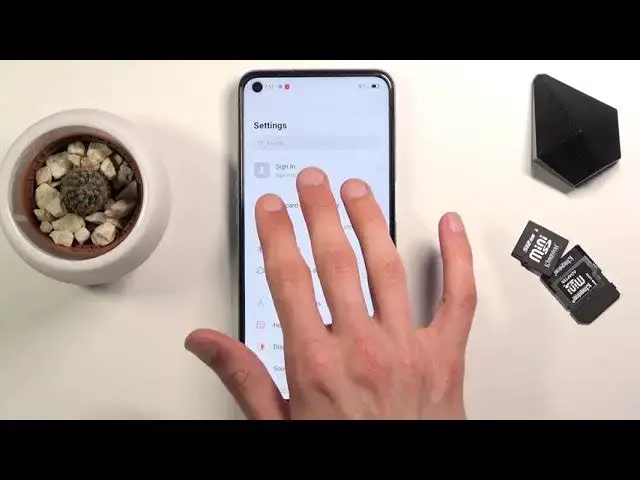0:01
My name is ApoA54 and today I'll show you how to capture a screenshot on this device
0:15
So to get started you want to open up the content that you wish to capture. I'm going to be using settings as an example for this
0:21
And once it's open and visible on the screen, press power key and volume down at the same time
0:28
Just a simple click of both of them and you'll get this animation right here
0:31
So you swipe up this image, it will have the option to share it
0:38
And if you swipe it down, you can capture a long screenshot. That also gives you this pop-up right here for a gesture screenshot, which might be a
0:47
little bit easier for some. So using three fingers to swipe down, you will capture a screenshot
0:52
Using three fingers to hold on the screen, it will select an area which you can resize
0:56
and capture just a specific area on the screen. And then three finger hold until you see the area, swipe all the way down, it will capture
1:05
a scrollable screenshot. Now personally, this last one is least convenient. It takes a really precise swipe down to the point that you have to basically have all
1:17
three fingers swipe off of the screen virtually at the same time, otherwise it won't work
1:23
So what I would suggest to you, if you plan to use a gesture to capture a screenshot and
1:28
you want to capture a scrollable one, do the normal one and then just take that image and
1:33
swipe it down. Now, talking about the scrollable screenshot, as you can see right now, it started scrolling
1:38
I tapped on it to stop it from scrolling, because I can do it myself by just grabbing
1:42
the image and scrolling it however far down I want it. From there, just need to tap on the check mark and there we go
1:51
The screenshot has been now saved. Now all the screenshots that I did capture can be found in our photo gallery, so let
1:58
me quickly find that somewhere. There we go
2:10
And there are the two different screenshots. So there is the normal one and then there is the scrollable one
2:17
Now that being said, this is how you would capture a screenshot on this device and if you found this video helpful, don't forget to hit like, subscribe and thanks for watching