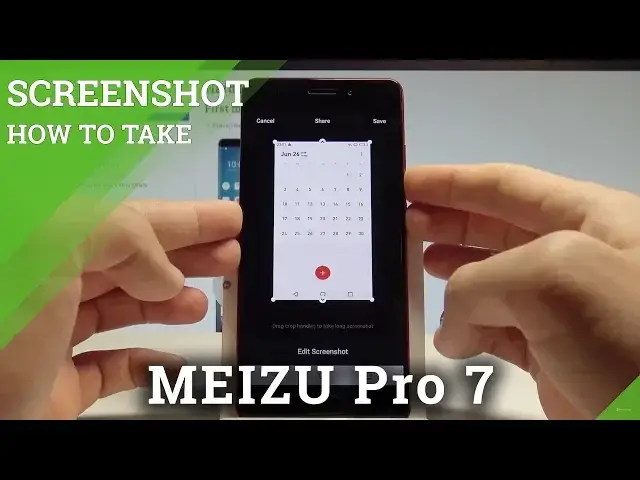0:00
Here I have Mate Super Pro 7, let me show you how to take screenshots on the following device
0:11
So at the very beginning let's start by opening the screen that you want to capture, in my
0:15
case let me choose the calendar for example and let's just assume that I want to save
0:20
the following screen. So all I have to do is use the following combination of keys, power key and volume down
0:27
Let's keep holding those two keys just for a couple of seconds, let me show you
0:33
As you can see the device just took a screenshot, all you have to do is just tap save, let me
0:38
show you again, let's hold down together power key and volume down simultaneously
0:46
And here you can also share this screen or edit if you would like to, if you tap edit
0:51
screenshot for example you can just mark something or do whatever you want and save
0:57
the following picture. You can also use the other method of taking screenshots, just use upper bar twice and
1:05
here let's find and select the screenshot icon right here and you can also save the
1:10
screenshot that way. Let me show you again, let's use upper bar twice and tap screenshot
1:17
That's it and now if you would like to share, edit, delete or do whatever you want with
1:22
your screenshots let's open the gallery, choose albums and you can choose all or you can choose
1:28
screenshot and here you can share, edit, delete or do whatever you want with your pictures
1:35
So thank you for watching, please subscribe our channel and leave thumbs up under the video