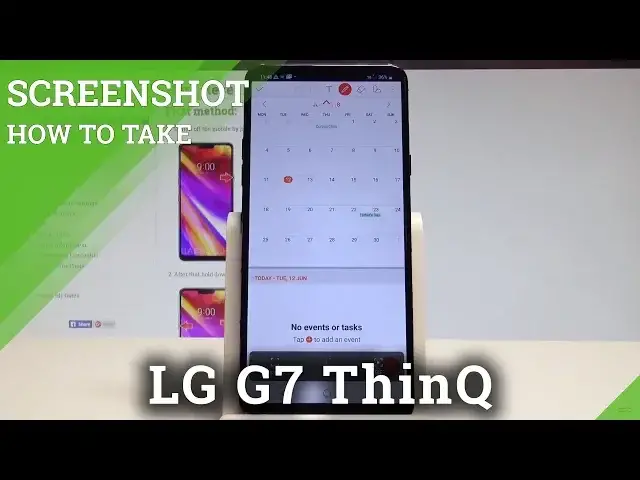0:00
Here I have LG G7 and let me show you how to take screenshots on the following device
0:10
So at the very beginning let's start by using the home screen. Let's find the screen that you want to capture, in my case it could be simply the calendar
0:18
Let's just assume that I want to save the following screen. So all I have to do is use this combination of keys, power key and volume down
0:25
Let's hold down together these two keys and as you can see and hear the device just took
0:29
a screenshot. So let me show you again. Let's hold down together power key and volume down simultaneously and you just capture the
0:36
following screen. You can also use the capture plus method so you can use upper bar and here you've got
0:42
capture plus icon. Let's tap it. So if you would like to just save the screen let's use this OK key for example to your gallery
0:52
That's it. And you can also use it again. Let's choose capture plus and for example you can write something here, make some changes
0:59
and also save this picture for example into your gallery. Now if you would like to save, if you would like to share, edit, delete or do whatever
1:08
you want with your pictures let's open the gallery icon. Here you can choose albums for example you can choose the standard screenshots album
1:19
or you can choose the capture plus album. Let's see here. And here you've got the capture plus pictures that you saved previously and you can save
1:31
edit, delete or do whatever you want with the following pictures. So everything went well
1:36
Thank you for watching. Please subscribe our channel, leave thumbs up under the video