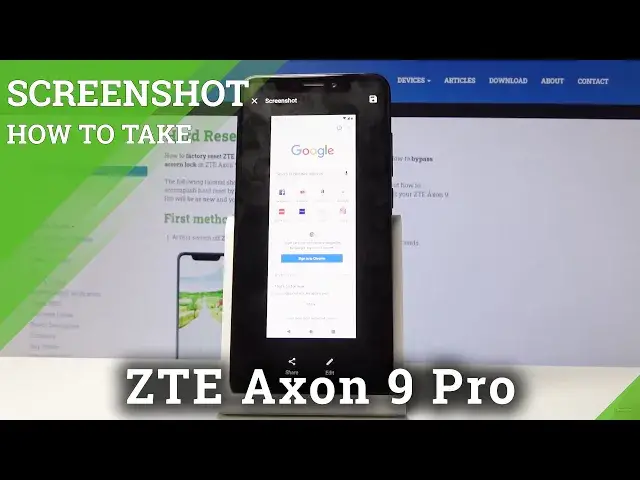0:00
Welcome, in front of me is AZT Axon 9 Pro and today I'll show you how to capture a screenshot
0:10
on the device. So to begin you want to open up the content that you wish to capture which for me as an
0:15
example I'm just going to use the home screen but you can open up any kind of other app
0:19
So once you have it open all you really need to do is hold par key and volume down so like
0:25
so and it gives you this. And you can capture a scrollable one as well here
0:32
So as an example I'm actually going to open up Chrome just so I have something that can
0:36
be scrollable as long as I have connection to internet so give me a second
0:41
I'm just going to connect to network really quickly. There we go, so now I'm connected
0:52
And let's go in here and let's try to reload this
1:01
Whatever I guess that's good enough for scrollable. So if you have any content that you actually get to scroll and you want to capture more
1:08
of it for instance like text messages, long thread of messages you can do the same thing
1:13
hold par key and volume down and then you have the option right here scroll capture
1:18
and it starts scrolling right and it either stops when it reaches the end or you can stop
1:22
by just pressing the button before it reaches the end because for instance if you're trying
1:26
to load some feed that keeps refreshing and going back and back it will basically be endless
1:33
But here as you can see once you reach the end it automatically stops
1:38
So now once you have captured both of those you can tap on save right there
1:43
Once you have captured both of them they can both be found in your gallery so let's go
1:47
in here and albums and here have screenshots. So there are two, there's the home screen which I have captured and then there's the
1:55
scrollable screenshot as you can see. So that is how you could capture a screenshot on the device and if you found this video
2:02
helpful don't forget to hit like, subscribe and thanks for watching