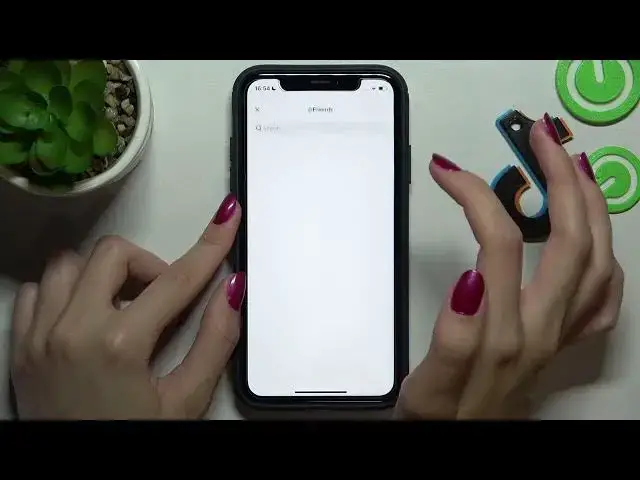0:00
Hi guys and this is a new tutorial about the TikTok application
0:04
So today we will show you how to tag someone on TikTok
0:12
And the first step let's go to the TikTok app. Right now we are on our profile page and as an
0:20
example we will create a new TikTok. So let's tap on the central plus icon at the bottom of the screen
0:26
and pick on the on the red bar to start new shooting. Later let's tap on the check mark
0:34
A to save this TikTok and right now we are on the created mode. So let's pick on the stickers
0:42
option and I will show you how to mention someone, somebody and add this sticker on the video. So as
0:51
you can see here we have the first option it's mentioned. You can also search for this option
0:56
you're using the search bar at the top of the screen but I will just only tap on this sticker
1:02
one time and later we can write the name of the account for of the person we want to add
1:10
I don't know which will be for example F and later we can smoothly select the needful account by
1:17
dragging and swiping the period list to the right or left side but we will choose our friends
1:25
which are the who are the first one. So let's click on the first account and right now we will
1:32
mention our friend. Don't forget that you can also adjust this added sticker by rotating it to the
1:41
side you want or just increasing or decreasing the sticker. So I will set the sticker in this way
1:48
and later let's press on the next button to save these changes and post or set this
1:54
created TikTok to the draft section. Right now also we have such an option like friends
2:02
It's another way to mention someone and to tag someone to your TikTok. Let's tap on this feature
2:09
Right now we have the same list of our friends but if you don't want to tag a friend you can
2:14
also use the search bar at the top of the list and set the name of the account or person of
2:21
the person you want to tag. So as I said before we will choose the F, press F and right now we have
2:29
a lot of different accounts to choose and to tag. But of course I will choose our friends
2:36
the hardlisted.info channel which is the first on our list. And as you can see our friend is tagged. Also you can not click on this button but only
2:53
tap or use your keyboard for this. In the same way you can smoothly choose your
2:59
needful channel on the list. Later when you set your TikTok you just only have to press the post
3:07
button and right now your TikTok will be smoothly added to the profile page. Let's refresh it and as
3:16
you can see right now we have this newly created TikTok with the special mention on it and of
3:22
course in the description we have our tags. So guys don't forget to subscribe to our hardlisted.info
3:28
channels on YouTube and of course on TikTok and don't forget about likes too. Goodbye