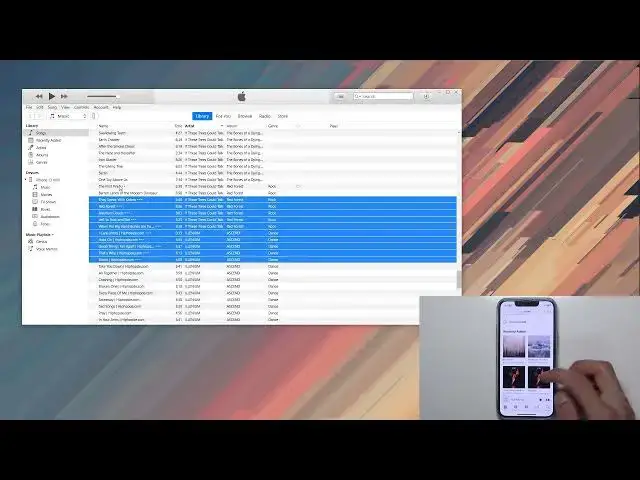How to Sync iTunes to iPhone 13 Mini - Transfer Music from Computer to iPhone 13 Mini
Apr 12, 2024
Visit https://www.hardreset.info/devices/apple/apple-iphone-13-mini/ to learn more about the iPhone 13 Mini.
In this video, you'll learn how to easily transfer music to your iPhone 13 Mini. If you're looking for a way to transfer music to your iPhone 13 Mini's storage, you've come to the right place. Let's use iTunes to sync your favorite playlists, artists, or albums.
How to move music to iPhone 13 Mini? How to sync music to iPhone 13 Mini? How to force iPhone 13 Mini to sync music?
#syncmusic #iphone13music #transfermusiciPhone13
Follow us on Instagram ► https://www.instagram.com/hardreset.info
Like us on Facebook ► https://www.facebook.com/hardresetinfo/
Tweet us on Twitter ► https://twitter.com/HardResetI
Support us on TikTok ► https://www.tiktok.com/@hardreset.info
Use Reset Guides for many popular Apps ► https://www.hardreset.info/apps/apps/
Show More Show Less View Video Transcript
0:00
Welcome
0:07
And so I'm a phone on me is an iPhone 13 Mini, and today I will show you how to load up music to this device
0:13
So if you want to not so many people that prefer to have music on your device instead of in the cloud
0:19
then this is basically for you. So if you're using Windows, you will need to download iTunes, which can be done through Microsoft Store
0:29
I already have it installed, as you can see, it's running right here. So that's one
0:33
And if you're using an Apple computer, any kind of Mac, you don't actually need to download anything
0:40
Basically, everything comes baked into the system. So all you really need to do is open up your music application
0:46
And once you connect your device, which you can see mine already is, it should show up in the music application on Apple
0:53
And if you're using iTunes, it will basically show up right here in the corner
0:58
So click on it. And there is two ways of basically syncing up your music to your device
1:06
There is the easy, super fast way, and then there is the convenient way, at least, but just later on
1:16
At the beginning, it's slow. So let me explain what I mean. Right here, we have options, and we should have somewhere, oh no, it should be right here under music
1:26
when you go here we have the sync music it will show you how many songs you have how many
1:31
playlists and so on it basically sings everything to the device assuming you have enough space on it
1:36
and if for some reason you're like me and you don't always want to sync everything to your
1:44
device because you have a little bit more music than it's reasonable you will need to pick and
1:50
choose so in this case you'll be selecting specific playlist artists albums and so on which you can
1:55
well, do kind of like this, and then you apply done or apply
2:00
and then it's going to sync the selected ones to the device. But once you select this, you will always have to re-sync it this way
2:10
So if you add a new artist you will need to go back here and then add this specific artist selected and then apply and it going to re everything so like I said it this method is
2:23
quicker in general when you start off you can just select whatever you want
2:28
boom you're done but later on if you just want to add a single track you won't
2:33
be able to for some reason so if you would like to do something that I
2:37
personally like to do which is as an example let's just I want to copy all of this
2:43
I'm gonna drag it over, drop it, right? And it's gonna sync everything that I have dropped
2:47
And then I can just simply select some other stuff and do the same thing
2:51
So actually, I don't actually talk and do nothing. Let's just scroll down and see what I get out here
2:58
So let's just select, maybe not all of it, sorry. So let's select a couple here
3:04
So, just to clarify this, if I went with the sync option through music
3:10
music right here I wouldn't be able to just do this for some reason if you want to
3:17
manually add music and you have previously synced that it's not an option you
3:22
literally need to remove all the music that you synced up to the device and redo it
3:26
again I personally prefer to spend more time and select each individual things that I
3:31
want to load up to the device and then once I don't know add more music to my
3:36
iTunes I can just simply just grab another one drag it and
3:40
It just works. Now, you are totally free to go through the music right here, select sync
3:49
But as you can see, once you try it right now, it tells you need to remove the music data you already dropped into the device
3:56
Super smart device here. This is supposed to be a quotation mark smartphone
4:01
and yet the application that is using it, it's so limiting. Oh my God
4:07
So iTunes is frustrating And I guess there is a reason why everybody moved to cloud music
4:12
If they had to deal with this crap But anyway, if you want to you can select remove and sync
4:17
And this basically remove all the music that I synced up to it So if I go back in here
4:21
Well it should be empty now Which probably wasn't the best idea
4:26
Let me quickly go back just so you can see it Just so you can see it actually synced up Whoopty there we go Sinking and library
4:38
And you can see it right here. So this is the music that I just synced up. And as you can see, this is the pop-up for the actual music sync, not the copying
4:48
The copying has already been done. As you can see, there is the two different artists that I synced up with, what are it like
4:55
three, six, nine, ten songs. Let's see if I have all ten songs
5:03
Looks like I have actually more than ten. Oh, so this is still the first sync with also these tracks
5:16
So it didn't actually remove it right now. So anyway, now if I go through this method, like I mentioned before
5:23
I'm going to quickly demonstrate what's going to happen. and sync and time limit okay I'm not gonna select entire library I'm
5:35
just gonna go through playlists so let's just go whoopty do right here
5:41
maybe not it's not repeat the same songs so there we go I selected three
5:46
different artists which I have no idea how many songs that is but let's
5:51
select apply That's apparently 34 songs. And it's finished
6:02
So let's open up our... I'm not really sure what the heck this is
6:11
I just get rid of it. what it is. Someone put a lock on it
6:32
Okay, there we go. So there was just a lock. Nothing really associated with the transfer
6:38
So right now, as you can see, we have different artists right here
6:42
So this is all of the three artists that I synced up to it And as you can see also the previous music is completely gone now there no more albums that you seen from believe it was if these streets could talk in millennium so going back to the
7:00
sinking manually because this is right now kind of locked in so if I would want to
7:06
go back here and let's just select this Oh no way they actually changed it
7:17
I was wrong then. So you can actually do it this way which holy that actually changes a lot
7:24
So anyway, as you can see you can actually do it without a problem nowadays
7:30
So that's actually really nice. Now I believe there is still one little caveat to this
7:36
which I don't really have a way to checking right now. At least that was the case before
7:42
When you try to sync music, and you get it on your computer, and as an example, you have two computers
7:48
And you plug it into a different one, and you want to, I don't know, copy just a couple songs from there to your device
7:54
At least it used to be like that. Maybe they changed it as well. But that would require you to basically remove all your existing music
8:01
and you'll be then just able to sync from the new iTunes to your device
8:07
So you basically would be locked into a single iTunes on your computer. But again, like I mentioned, Asrong about this, it used to be like that, but you can now actually copy the music, so that's really nice
8:21
So that could have changed as well. But anyway, as you can see, this is basically as complex as it gets
8:27
You go either to the music and you sync it through here, or you manually select whatever you want, and you drag it over, drop it, and you're done
8:34
There is all your music physically on your device. no need to have any kind of internet connections for this
8:44
The only thing you need is just headphones, probably. So anyway, if you found this very helpful, don't forget to hit like, subscribe, and thanks for watching
#Music & Audio
#Music Streams & Downloads
#Music Videos
#Podcasts