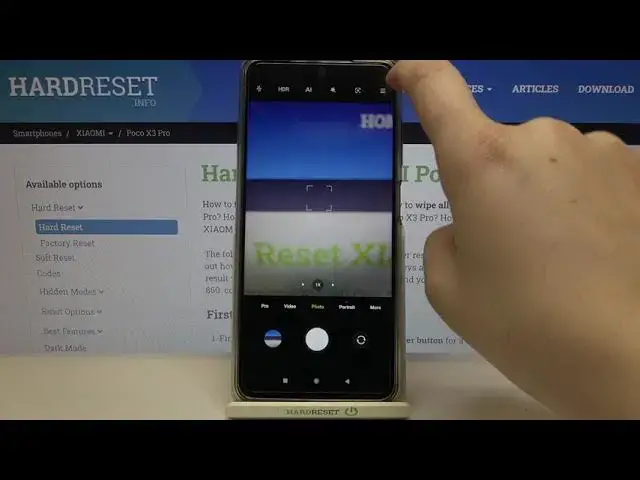0:00
Hi everyone, here we've got a Poco X3 Pro and let me share with you how to enable, how
0:11
to customize and how to actually turn on or off the watermark
0:15
So firstly let's enter the camera app and since we are on the photo mode we can enter
0:19
the settings which are in the right upper corner. Now we have to tap on the actual settings so let's tap on it and as you can see at the
0:25
very top of the list of the section of modes we've got the watermark
0:30
Let's tap on it and as you can see right now it is completely turned off so you won't be
0:35
able to see actually anything on the photo. And here we've got let's say three different options of watermarks which we can apply to
0:43
our photos. First of all we've got add timestamp on photos option so in order to turn it on just tap
0:50
on the switcher. Let me get back to the camera and let's check how it will look like
0:55
So let me tap on the shutter button in order to take a photo and let's check the preview
0:59
of it. As you can see in this corner we've got the exact date and time where and when the photo
1:06
has been taken. So this is the timestamp watermark so let me enter the settings again and let me turn
1:15
off the timestamp and let's turn on the device watermark. As you can see right now we've got the custom watermark option activated so we can tap on
1:24
it and here we can freely add our own watermark to it
1:29
So obviously you can enter your own name or your company name and so on and so on
1:35
But firstly let's check how it will look like, how the photo will look like with only the
1:40
device watermark. So let's go back to the camera and tap on the shutter button and let's check
1:46
And as you can see right now in this left corner we've got the watermark which is saying
1:50
that it was shot on Poco X3 Pro. So this is the device watermark and right now let's customize it
1:57
So let's enter it again and tap on custom watermark. So let me enter obviously hard reset.info and let's tap on save
2:09
As you can see it immediately appears right here so after getting back to the camera and
2:13
taking the photo and checking the preview obviously we can see that our own watermark
2:19
has been added here and right now it is visible on photos
2:24
So that was how to turn on the watermark. Obviously you can turn it off the same way so simply tap on the settings, tap on watermark
2:31
and if you'd like to remove the device watermark and your own watermark just tap on this switch
2:36
right here and from now on your device will take photos without the watermark
2:41
It will be clear. So actually that's all. This is how to turn on or off and how to customize the watermark in your Poco X3 Pro
2:49
Thank you so much for watching. I hope that this video was helpful and if it was please hit the subscribe button and