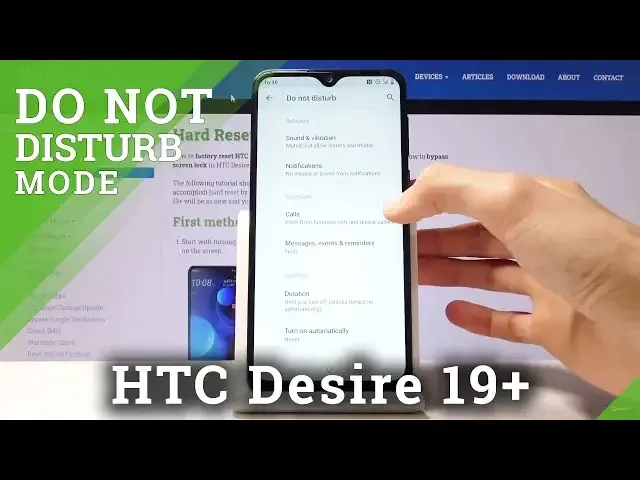0:00
Welcome, Erfenomy is an HTC Desire 19 Plus and today I'll show you how to enable and
0:11
also set up the Do Not Disturb mode. So to get started, you can pull down the notification panel where you will find the Do Not Disturb mode
0:19
So to toggle it on, simply click on it and now it's enabled
0:23
Now if you want to set it up, you can actually hold it and it will take you to the settings
0:28
where you can set it up, for instance, exceptions, which is when you have the Do Not Disturb
0:34
mode, it will allow you to set what it doesn't affect actually
0:41
So for instance, calls and then allow calls and right now it's set from favorite only
0:46
So whichever contact is set to favorite now will be excluded from the Do Not Disturb mode
0:52
and will actually still be able to reach you. And you can change it up if you want to, to contacts, which then any contacts from your
0:59
list can call you. Anyone which defeats the purpose of this and no one which is dead silent
1:05
And you also have the option right here, repeat caller, so whatever you actually have set
1:09
for allow calls, so for instance, you have favorite only, but your contacts call you
1:14
If they call you twice within 15 minute period, the second time they will actually still be
1:18
able to call you as long as you have this checked on
1:22
Then you have the similar options for messages, although it's set right now by default to
1:27
none, but you can also set it to favorite only and then you have to add favorites
1:35
Then you have schedule, so just turn on automatically, which that's what I would advise
1:41
And you can either modify the sleep one or add a new one
1:45
So just add a new one. And tap on days of the week
1:52
And here you want to choose which days of the week you want it to be working in
1:57
So I'm going to make a work one, so from 9 to 5 Monday through Friday
2:03
Let's go start time, 9, end time, 5. And I also can select alarm, can override the end time
2:14
So you could create this alarm for something and it will be able to enter the do not disturb
2:21
mode in this case. So let's go out and it looks like by default it will be enabled automatically once you
2:30
set it up. So now, based on this, the do not disturb mode will turn on from Monday through Friday
2:36
at 9 to 5 and you don't actually have to interact with it from the notification panel anymore
2:42
It will just be automatically on and off turning on its own
2:47
So that is how you would enable and also set up the do not disturb mode
2:51
And if you found this very helpful, don't forget to hit like, subscribe and thanks for watching