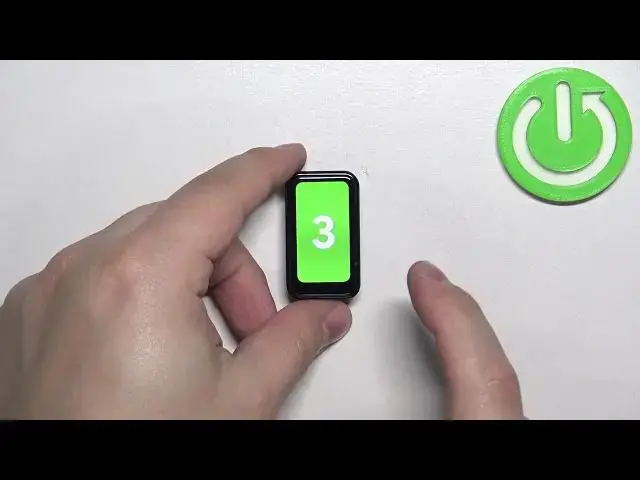0:00
Hello! In front of me I have Amazfit Band 7 and I'm gonna show you how to start the workout on this smartband
0:12
First we need to wake up the screen on our smartband and you can do it by tapping on the
0:16
screen. Once you wake up the screen you can swipe up from the bottom of the screen to open the menu
0:21
Now scroll through the menu and find the workout icon. Once you find it tap on it. And here we have
0:27
the list of workouts and you can scroll through it, find the workout you want to start. For example
0:34
I don't know, let's select dance. And once you select the type of workout here you can tap on
0:40
the three dots to open the menu and we can set the workout goal and workout alerts. If you tap
0:47
on workout goal you can select the time and burnt calories. So for example you want to go for like
0:55
15 minutes tap on time and set it to 15 minutes or 20 whatever you like. I'm gonna set it to 15
1:01
So I'm gonna set 15 and then change it to zero. Oh no it's 15 hours my bad. So this is hours
1:13
So I'm gonna set zero and then 15 here. Okay we have 15 minutes. And then we can also set the
1:21
calories goal. So we can tap on calories and select the amount of calories we want to burn
1:26
during the workout. And you can select only one. You can select both of them. Okay that's weird but
1:32
let's say you want to track the continue your workout until you burn certain amount of calories
1:38
or the time. Depends what you like. And then tap on the check mark. Then we can tap on workout alerts
1:44
and here we can select the alert for the high heart rate or heart rate zone. So we can tap on
1:55
the high heart rate option. High heart rate alert. Jesus. And if you tap on it you can enable it by
2:04
tapping on the switch. And once you enable it you can set the threshold for the alert
2:10
So select the one you like and then tap on the check mark. And then you can tap on a heart rate zone and here you can select the zone. And you can tap
2:19
on heart rate zone and you have warm up, intensive, anaerobic and anaerobic. You can select one of
2:26
those. So select the one you like and then tap on the check mark. Okay and once you're done
2:32
customizing your workout you can start it by pressing on the go button
2:40
And after the countdown the workout will start and it will start tracking your progression
2:48
During the workout you can also swipe right on the screen to open this menu. And here we can
2:55
pause the workout, resume it. We can stop it but to stop it you need to press and hold on
3:00
the button for three seconds. You can also enable the option to auto lock the screen
3:06
when it turns off. So if it turns off you will need to, I believe, press and hold on the screen
3:10
to unlock it. Okay before we stop the workout I'm gonna show you another thing. So during the
3:17
workout you can swipe left on the screen and it will open the music controls menu. So once your
3:24
smartband is connected to your phone you can play some music on your phone and you can control that
3:29
music with your smartband if you want to. So basically if you're playing music on the phone
3:34
you can control the music right here in this menu. Okay and to stop the workout press and hold
3:39
on the stop button for three seconds. Like this. And then it will display the
3:49
statistics for your workout. You can read them and you can delete the workout if you want
3:56
or just go back and save it in the history. And if you want to check the history of workouts
4:02
you can go back to the menu. Scroll down and we have the workout history menu and here you can check your
4:11
workouts if you want to. Okay and that's how you start the workout on this device. Thank you for
4:17
watching. If you found this video helpful please consider subscribing to our channel and leaving