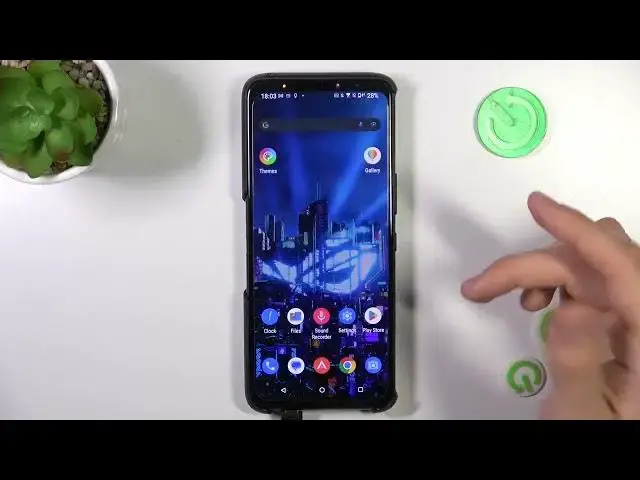0:00
Hi! Welcome to Hard Reset Info Channel, dear viewers. In front of me Asus ROG Phone 6D device
0:05
And I'm going to show you how to make it device faster. If you want to make this device faster, so I don't know why you need it, because it's really
0:22
really fast device. But if you need, I'll show you. So let's start with the question of why
0:30
device can slow down. So there are several basically scenarios. So first aspect why
0:39
your device can slow down, it's because you have filled up your storage over the 70-75%
0:46
So all devices, every device you have, iPhone, Android, Windows device, I don't know
0:55
Mac OS device, if you will fill up the storage over the 70, between 70 and 80% your device will
1:04
start slowing down. And when you fill up to 90-95% your device is slower, slower, slower and slower
1:13
So here the winner one who invests in device with more temporary internal storage
1:20
Because for example I have used only 6% of my storage, as you can see. I have used only 6
1:27
because I have device with 483 gigabytes, so sorry 512 gigabytes. And in my case it's very difficult
1:39
to, it's very very very difficult to have filled up 70% of full. So of course if you have, so you
1:52
need to remove unused games, old files from this device. Great. The second aspect why your device
2:02
can slow down, it's because you have no too much RAM as your smartphone need. So if you have
2:11
thousand apps on your device, all of this, maybe not all, but more of these apps are using your RAM
2:20
your temporary storage. But this is limited resource too. So if you need to speed up your
2:29
device, of course you can just remove all apps from RAM, but sometimes it will not help. You will
2:37
need to remove several applications that are consuming a lot of RAM. Of course we have another
2:45
result. Of course it's not too good result for you. I'll show you how to do it. I'll show you, wait a while
2:55
Here we have RAM, memory maybe. Okay, storage manager. Oh okay, memory cleaner as you can see here. Memory cleaner. So oh it's in
3:14
mobile manager. So great. Here we have 16 gigabytes of RAM. It's really really big capacity
3:22
Android device can use only 12, but your Android device has 16. But you know, so if your RAM
3:34
is filled up, your device will start slowing down. So sometimes from time to time you need to clean up
3:40
your RAM. Okay, so clean cache, clean RAM, clean everything from your device. Memory cleaner, boom
3:54
memory cleaned up. And of course the last aspect why your device is slowing down is because it's
4:00
throttling. So here the winner one who is not playing games on their device, but this is device
4:12
for gamers. And you have the cooler for this device in the box with this device. Of course if
4:22
you have used device maybe you have not the cooler, but you have the cooler and you need to
4:29
install this one to the back part of your smartphone. And this way it will be cool your
4:38
smartphone and your smartphone will not overheating. And this way it will not throttling. And in this
4:47
way it will not reducing the battery, your processor power. In the battery usage, if you
4:56
have enabled low battery power saving mode, in this mode your device can't use all performance
5:06
of your processor and RAM. It's very important, because not only processor, but RAM too. And in
5:13
this mode your device can't work on 100% of their performance. And of course in the game mode
5:24
in the game mode, wait, wait for it. So for example I'll open, I'll open any game
5:33
Does it have any games? Oh, for example. So and here we have gamer x-mode. Okay. And okay, okay
5:44
okay, okay, I'll show you now. So to open x-mode you need to swipe from the corner of the screen
5:51
and you will open the x-mode. And in x-mode you need to open. But you can do it only for the games
6:01
not for the system. In the x-mode click on this button and here you will see this performance
6:10
button. Battery saver mode. Ultra durable as you can see. We can set it up for our own
6:20
We can enable dynamic, but we can enable x-mode. In x-mode our device will be the most powerful
6:32
And but in this mode your device will overheat. So in this mode you need to, you need to
6:39
install cooler. So that's it. Thanks for watching. Like this video, subscribe to our channel. I hope
6:47
this video was helpful for you. And bye. See you