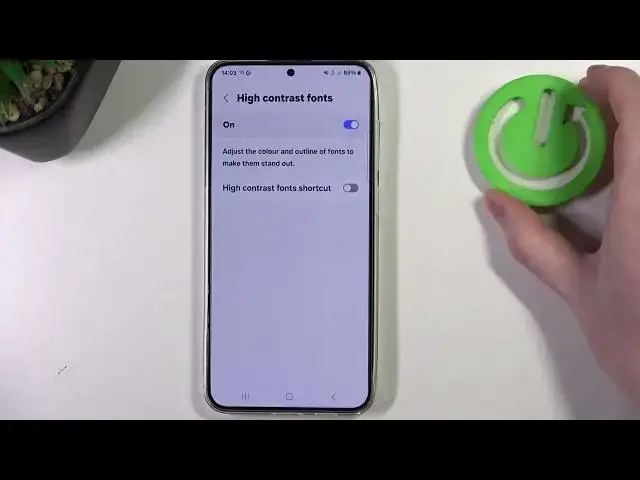0:00
Hello, in this video I want to show you how to set up Samsung Galaxy S24 Plus for a senior person
0:07
To do this, first we'll need to launch our settings, then inside move down and look for accessibility
0:18
Enter it, then go for vision enhancement. Here we'll be able to change our display mode between default, high contrast or large display
0:28
In this case I would recommend to go for a large display, as you can see this will make
0:33
everything on your screen much bigger. Then we can customize it even more with high contrast mode, you can switch between none
0:41
yellow or blue. This is optional so I'm just gonna leave it at none
0:48
Then there's high contrast fonts, if you enable it, you'll see that all of the text that is
0:54
underneath something like right here, when it's off it's less visible and when you activate
1:01
it it gives it much more contrast and then it will be easier to read it
1:06
Then we have high contrast keyboard, which makes all of the buttons on your keyboard
1:10
much more visible, you can activate or deactivate that. Then we have the highlight buttons, when activated you'll see all of the buttons in some of the
1:21
applications and they will be highlighted with the outline. Then we have relumino outline and when you activate it, this actually doesn't help at
1:33
least for me, but you can activate it if you like. We also have color inversion, you can activate it or deactivate it, it will inverse all of
1:44
the whites and blacks on your phone. Color correction, you can activate that if you have any problems with color vision
1:53
I'm gonna leave that off. And then there's a color filter, it also helps you if you have any problems with the color vision
2:01
We can reduce animations, which will reduce motion sickness when using your phone and
2:07
reduce transparency and blur. Activate extra dim, which will darker your phone and the brightness will change
2:16
And we also have magnification, this allows you to enable magnification key with accessibility button
2:23
It's on the bottom right corner of your screen and when you activate it, you'll get this
2:27
loop that you can move around the screen to see much better
2:32
And that's it for this video, hope you like it, please consider subscribing to our channel
2:36
leave a like and a comment below