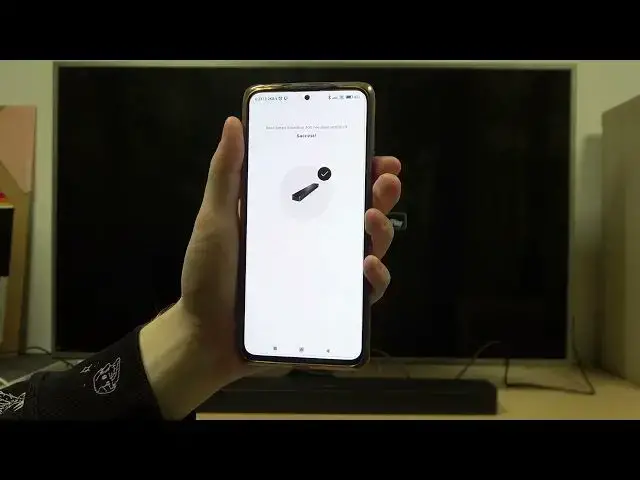0:00
Hello! In this video I want to show you how to pair your BOSE Smart Soundbar 300
0:06
with Android app. It also should work the same way on iPhone
0:16
So first let's download the BOSE Music app and we've shown you how to do that in our other video
0:23
so check it out if you need help with that. Now let's open the BOSE Music app
0:29
Make sure that your Wi-Fi is enabled. You can also directly go to your Wi-Fi on a smartphone
0:37
and find BOSE Smart Soundbar and connect to it. Next let's go back to the app. Here click
0:45
on the plus to set up new product, then continue. Here it should start connecting to the soundbar
0:55
Now we need to change the Wi-Fi right here so go for the Wi-Fi that you own
1:02
and simply enter the password right here. So here we have it. Continue to set up
1:16
So after a bit of waiting, it was about five minutes, I probably cut it out or speed it up a
1:24
bit. We should see that the update is preparing and this means that there's a software update
1:34
downloaded on this device so we also need to wait for that process to happen
1:39
So now the update is done. We probably cut the footage because it took about 15 minutes
1:48
and if you're setting it up also like this, simply wait about 15 minutes as it takes time
1:57
Here click on finish setup. And the product should be activated. And right here you can name your device for a specific room for example
2:14
Let's go with a bedroom, click save. And here we have it
2:22
So now the product should be activated. And if you're setting it up also like this, simply wait about 15 minutes
2:30
And the product should be activated. And here we have it. So now the product should be activated
2:36
And if you're setting it up also like this, simply wait about 15 minutes
2:40
And here we have it. So now the product should be activated
2:44
And if you're setting it up also like this, simply wait about 15 minutes. And here we have it
2:48
So now the product should be activated. You can add any music services if you want
2:52
I'm gonna skip it right now. Click place your song bar and then click on next
2:56
You can connect it to the TV screen using HDMI. But be sure that you're connecting it to the ARC source
3:00
Now I don't have, or actually let's go with next. Do it later
3:04
I don't want that. And here we have it. So now the product should be activated
3:10
And here we have it. So now the product should be activated
3:14
And here we have it. So now the product should be activated
3:18
I don't want that. Let's continue I guess
3:28
Click on get started. And the device is ready. And that's it for this video
3:34
Hope you like it. Please consider subscribing to our channel. Leave like and a comment below
3:48
And that's it for this video. Hope you like it. Leave like and a comment below
3:54
Leave like and a comment below. And that's it for this video
3:58
Hope you like it. Leave like and a comment below. And that's it for this video
4:04
Hope you like it. Leave like and a comment below. And that's it for this video
4:10
Hope you like it. Leave like and a comment below. And that's it for this video