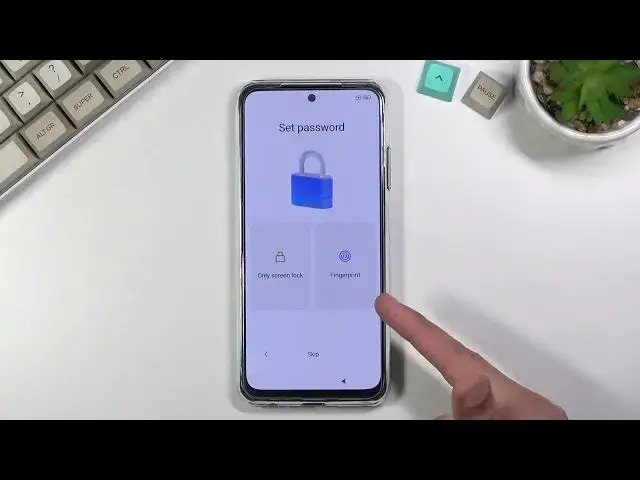0:07
And follow me is a Xiaomi Redmi Note 10 S. And today I'll show you how to set up your device
0:15
So anyway, once you put it up for the first time, you'll be presented with this screen right over here, MiUI 12.5
0:22
So let's stop on an arrow and select our desired language, which by default right here is Polish, so I'm going to change it to English
0:29
we go and let's go to the next page which gives us selecting our region now I'm going to stick
0:34
with the one that is selected and then we have terms and conditions obviously can top on these
0:40
to read exactly what you're agreeing to and then from there select the box right here and you can
0:45
proceed further which will bring you to a sim card so in here the phone will start looking for
0:51
a sim card if it finds none i can basically insert it right now you can do that later on as well
0:56
literally nothing will change if you insert it now or later. The reason why it is here is for network purposes so if you want to connect your
1:05
Google account you can insert a SIM card and go through your mobile network
1:09
instead of for instance Wi-Fi because you might not have access to your Wi-Fi right now
1:14
I'm not going to be connecting to any networks so I'm just going to kind of skip over this
1:18
and skip this as well which will remove the option for me to log into Google account throughout the setup this still can be done later on after the setup is complete though And additionally date and time will not be set automatically
1:32
so I'll probably need to fix it up. Now, next page is the Google Services who have location scanning
1:39
and sending user and diagnostic data. You can read further what these do exactly by tapping on an arrow to expand it
1:46
And from there, you can also disable those if you don't like it
1:50
Now this will bring me to the screen lock right here, so we have a couple different ways of protecting your device
1:59
One will be through a fingerprint and the other one would be through a screen lock. Now, if you're planning to use a fingerprint, you are still required to set up a screen lock anyway
2:07
That is so, if something happens to your finger, I don't know, maybe you cut it, you would lose access to your phone
2:12
so screen lock will save you in this case. And now I'll only be using a screen lock, so that's what I'm going to choose right here
2:18
and it gives you three different options of a pin pattern or password. You can choose whichever one you want
2:25
And then it gives us a five-second message that remember your password
2:29
because it's not the most obvious thing. That password is supposed to be secure and you're supposed to remember them
2:35
But anyway, let's draw our pattern. Then redraw it once more. And once you press on the arrow, this will confirm it
2:43
Now in here we have some additional settings. So we have location, sending diagnostic data automatically, automatic systems
2:48
some updates personalized ads and user experience programs Now majority of those are just some of them are repeating like location allow apps to access your location They shouldn have access to this
3:00
because we disabled location, at least I think I did. In a previous step, no matter if you disable or enable
3:05
this stays on, which I also wouldn't be surprised if it turns on location again when we leave this on
3:12
Sending diagnostic data automatically shouldn't really send anything, considering we have, at least I did disable the
3:19
this feature overly in the previous step from Google. And then we have automatic system update that is completely up to you if you want to have your phone update overnight or not
3:30
And the worst offender rate here is the personalized ads. And just before I go into it deeper, I'll touch on the last one
3:37
So user experience programs. So just some kind of improvements, which, yeah, if you want those, I can sign up for them
3:45
If you don't, then disable this. Now additionally, you have the details to read exactly what these are
3:49
But now going to the personalized ads. I'm going to just show you quickly
3:54
You can disable literally everything right here and nothing pops up as you can see
3:58
But hey, try to disable personalized ads, the thing that they basically spy on you with
4:03
in terms of what you search for, basically your phone then gives you ads based on this
4:09
No, no, no, this gives us a pop-up. And also reverse psychology right here
4:14
Turn on is in blue. So by tapping this confirm button keeping it on keeping it on because you know we needed to flip it over just to screw it your mind so you don actually turn it off So what this is just to go deeper
4:29
into it, whenever you search something on web browser or anywhere, possibly also talk about it
4:36
your phone will start giving you ads based on your quotation mark interest. Just because
4:42
you search for something is not an interest and ads based on what you're searching for, it's just
4:46
creepy. So I despise this option and I basically always turn it off. And as you've seen
4:53
this is the only option that gives you a pop-up trying to stop you from doing this. So anyway
4:58
once we go to the next page, we have the default launcher. So these just differ in terms of
5:05
if you have all apps on your home screen or if you have an app drawer. I do prefer an appjores
5:10
It's what I'm going to select. And that finishes up the setup. So let's give it a moment it should load the apps and then present us with the home screen
5:23
at which point the setup will be fully complete. And there we go
5:32
So if you found this very helpful, don't forget to hit like, subscribe and thanks for watching