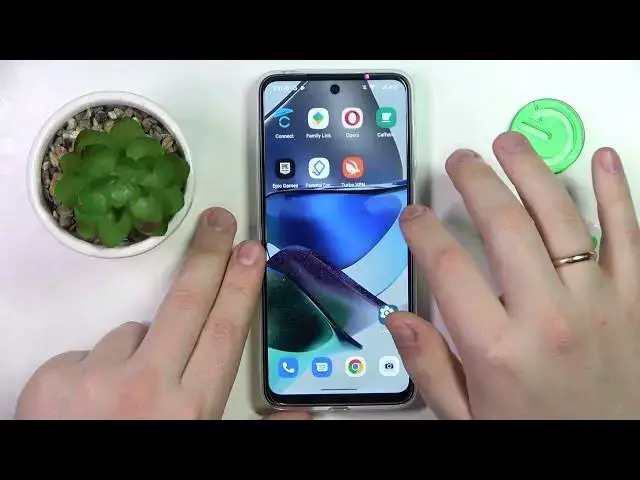0:00
This is Motorola Moto G23 and today I would like to demonstrate that you can set up and use the free VPN connection on this device
0:15
So to begin with we will need to download the third-party app that is called TurboVPN
0:20
So that's exactly what I'm going to do now. So it will not take a lot of time whatsoever as you can see
0:28
It gets downloaded and installed in the instance. So open the app, tap at the Agree and Continue button
0:38
Choose if you would like to receive notifications from TurboVPN. Then skip the ad
0:49
Then skip the ad. In order to connect your phone to proxy or VPN network, tap at the caret icon over here
0:58
OK. And wait for this cute little rabbit to establish a VPN connection for you
1:05
While at it you can change the server that you are currently connected to
1:09
So I for example will just go ahead and modify mine from US to let's say Netherlands
1:29
Already the app glitched out and decided to shut itself down. But that's not a great deal at all
1:35
Let me reconnect myself. So usually that's not the thing that occurs but obviously from time to time you might bump your head into some minor technical issues or difficulties
1:47
So do not be drowned out by this. As you can see we have another problem going on
1:54
The VPN connection fails to be established. But that's also not a big deal at all
2:03
Just reconnect until you will finally have the positive result. So you know what they say
2:27
Third time is a charm. Third time is a charm. Let's try one more
2:33
Let's do one more attempt. Alright
2:49
Perhaps we will need to reload the app. So it's actually not a bad thing that all these issues occur
2:55
Since if you will stumble upon the same errors and problems I will quickly show you how they can get resolved
3:13
Already it still fails to connect. To be honest with you guys I haven't encountered this issue more than two times in a row
3:25
Third attempt max I've been able to connect to VPN. So perhaps there are some issues with the app permissions
3:36
Let me double check it real quick. So... As far as I can see should be none
3:49
So I'll force stop the app from here and relaunch it one more time
3:54
And see if this will have any effect. Already. It finally worked
4:03
What a relief. Okay. So I've already shown how you guys can change the server
4:09
So the only thing that is left for me to highlight is how you can disconnect from VPN
4:14
Which is a very simple thing to do. Just tap on this cross sign over here and go for the disconnect variant
4:22
And that will be pretty much it. I apologize for the hold-offs. And I want to thank you for watching this video
4:30
And bye-bye. Thank you for watching. And I'll see you guys next time. Bye-bye. Bye-bye. Bye-bye. Bye-bye. Bye-bye. Bye-bye. Bye-bye. Bye-bye. Bye-bye. Bye-bye. Bye-bye. Bye-bye. Bye-bye. Bye-bye. Bye-bye. Bye-bye. Bye-bye. Bye-bye. Bye-bye. Bye-bye. Bye-bye. Bye-bye. Bye-bye. Bye-bye. Bye-bye. Bye-bye. Bye-bye