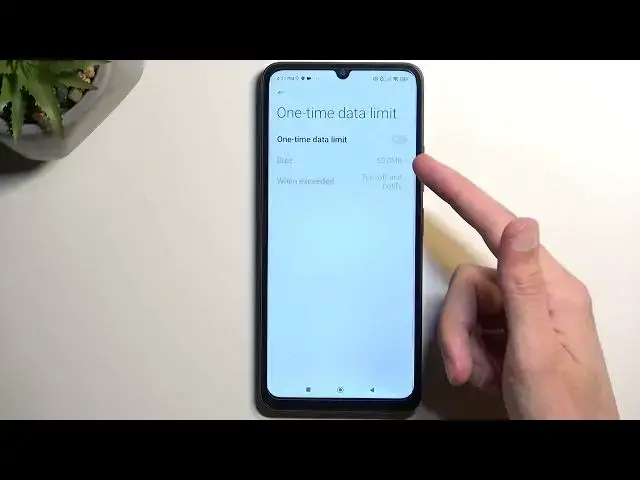0:00
Welcome! And following me is a Poco C65 and today I'll show you how you can enable and set up your portable hotspot
0:10
So to get started you want to pull down your notifications by swiping down from the top of the screen
0:15
and swipe down once again to extend the list of visible toggles. Here we're looking for the hotspot toggle. If it's not visible on the first page, you can swipe to the left
0:24
and oh there we go. So for me it is right over here. Once you see this toggle, if you're doing this the first time, you want to hold it
0:33
This will then quickly take you to the settings for the hotspot. Now here let's see do we have
0:40
under we go setup portable hotspot so we have a button button for this and once you tap on it
0:46
it shows you just very like limited amount of settings. So SSID just refers to the network that
0:53
will be created, the wi-fi network that this phone will create aka hotspot. Then below that we have
0:59
the password which will be randomly generated. For you it's going to be some other random string of
1:05
letters and numbers. So what I recommend doing is just completely getting rid of it all together
1:11
and then setting up your own new password which will need to have at least eight characters in
1:15
length. That can be letters, numbers, both. Doesn't really matter. Anyway once it's eight
1:23
characters in length you can tap on the check mark to save the changes and that's really the
1:28
only thing that I recommend changing in here. So let's click on the check mark to save it
1:33
and now we can enable our hotspot by clicking right over here to toggle it on obviously
1:40
Now a couple additional things we do have things like the one time data limit. So here you can
1:46
select if you enable this how much data can be used by the hotspot. So this would allow you to
1:52
put in a cap of data which might be useful to some people that have some kind of low data plan
1:58
for their devices meaning from like their service providers. So you wouldn't want to you know exceed
2:04
that maybe that would entail some additional costs. So you might want to for instance set a cap on here
2:12
which meaning whenever you try to use the hotspot it would not exceed the specific amount of
2:17
data that for instance your plan allows you to use. So it might be useful to look into that
2:25
And we also have turn off hotspot automatically. So what this will do is basically turn it off
2:29
after a set amount of time of inactivity. Inactivity meaning when the hotspot or the phone
2:35
specifically isn't detecting any device that is connected to the hotspot and utilizing it
2:42
It will start a countdown after that countdown it then turns off the hotspot. It's a good option
2:47
to have enabled because hotspot will consume more of your phone's battery and if you're not using it
2:53
there is really no reason for it to be running in the background. Now once you have set it up
3:00
for the first time you don't have to ever go back to these settings again. All you would need to do
3:04
is just simply find the toggle and tap on it to either turn it on and off. So right now I just
3:10
turned it off. So there we go. And obviously if you want to enable it tap on it once more to turn
3:17
it on. So yeah. Anyway if you found this very helpful don't forget to hit like, subscribe and