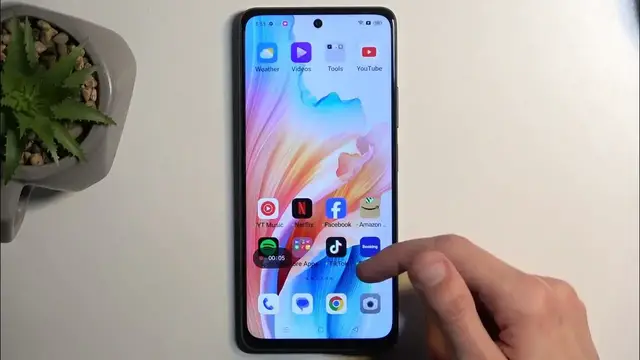0:00
Welcome, and in front of me is a Oppo A79, and today I will show you how you can record a screen on this device
0:10
So to get started you want to pull down your notifications by swiping down from the top of your screen and
0:14
swipe down once again to extend the list of toggles. Here we're looking for the screen recording toggle. If it's not visible in the first page right here
0:22
then you can swipe to the left and this will show you additional pages. Now let's see if I can find mine
0:28
It actually looks like it's not added by default, so we might need to add it ourselves. And we can do so by clicking right here on these three dots and then selecting edit
0:36
tiles, and you should be able to see your screen recorder somewhere here
0:43
No, it's the literally last tile. So let's press on that plus button, it gets added to our tiles
0:49
and now when we go back we have access to it. Now we can just simply press on it. If you're doing this the first time around you will get this pop-up
0:56
so screen recorder wants access to record audio because it does record internal audio, meaning that the noise that the phone would be making
1:03
and also it can use a microphone as well. I'm gonna select while using the app
1:08
Once you do so it will give you this overlay right here with record option, the sound option
1:13
so you can choose what what sound will be recorded and just a close button
1:18
Now obviously the speaker one records the audio of the device, so if you're playing some music that will be recorded
1:25
well besides that you have the microphone which would obviously allow you to record whatever the microphone will be picking up
1:31
which would be something for instance in my case me. Now if you're planning to use both of these
1:39
like so, I would like the message states recommend using earphones. Now the reason for that is basically by recording both of those
1:47
the for instance speaker might be making some noise, right? So the sound, let's just say you're playing music
1:53
so the sound is being recorded internally on the device of the music that is playing. Obviously it's coming through the speakers
2:00
and then the microphone is picking it up again and recording it for the second time, which will create an unwanted echo effect
2:06
not something that you want. So that's why it's recommended to use headphones
2:11
Anyway from here, we're gonna select the record button. I think I paused it, there we go
2:20
So yeah, once you do so it's gonna start recording and whatever you will do right now will be recorded by the device. Now there
2:26
is a little bit of a caveat which I'm about to show you. So right now you can see me launching a Netflix
2:30
it's the prime candidate for that because this garbage comes installed on a lot of devices
2:36
So you can see we have some advertisements right here, whatever, just just typical Netflix trash, right? We have our keyboard now and a page to log in
2:45
I am gonna close this, there we go, and I'm gonna stop the recording
2:50
Which you do so by clicking on the checkmark. Now this saves the recording to your gallery application, which you can
2:57
once we find the gallery application, we can actually just watch the recording. So let me find my photos
3:04
There we go. So here's my photos, turn back up. Now you might want to navigate to the library and in here we should have
3:16
this screenshots folder. So it looks like this device saves screen recordings to screenshots and you can see it right here
3:25
And I believe it's already playing back. Yep, there we go. So what you will see is that Netflix is just a page block screen and
3:36
the reason for that is is because Netflix has this amazing feature from Android that allows it to completely block the screen recorder. Now this
3:43
feature is used but the design of it is for privacy purposes, right
3:49
But I see no privacy purpose right here when I want to record it and there is nothing
3:56
sensitive being displayed there that I would actually care to preserve or
4:00
kind of mitigate any kind of unwanted gaze on to. So to explain this a little bit further if you have something like a bank application, right
4:10
And you for some reason have some kind of malware on your device that spies on you, right
4:14
So it can see your screen and basically captures whatever you're doing. If you'd open your bank application and log into it
4:20
that could be for instance picked up. But with this kind of Android feature
4:24
that is no longer the case because bank apps do have this implemented
4:28
So if someone tries to see your bank app through recording or pinning screen somehow
4:33
they will get a black screen meaning they just don't get it literally anything out of it
4:38
Now obviously that seems useful. Where it doesn't seem useful is on Netflix because there's nothing sensitive that I care about
4:47
It's only Netflix caring about themselves and furthermore, I think insult to injury, you don't have control over that. You cannot turn it off if you don't want it. So Netflix just decides
4:58
yeah, f you, you're not gonna record anything. So yeah, fantastic. Just wanted to point that out. If you ever encounter such a problem where you have a just black screen from recording
5:09
this is just the feature of Android and an app that implemented this into it
5:15
But that being said there's not very many applications that utilize this. It's primarily streaming platforms and bank applications that will do this
5:23
with some caveats and some other applications. But like I said games and most applications the common apps will allow you to do this without much of a problem
5:34
So anyway with that being said, hopefully you found this video helpful and if you did, don't forget to hit like, subscribe and thanks for watching