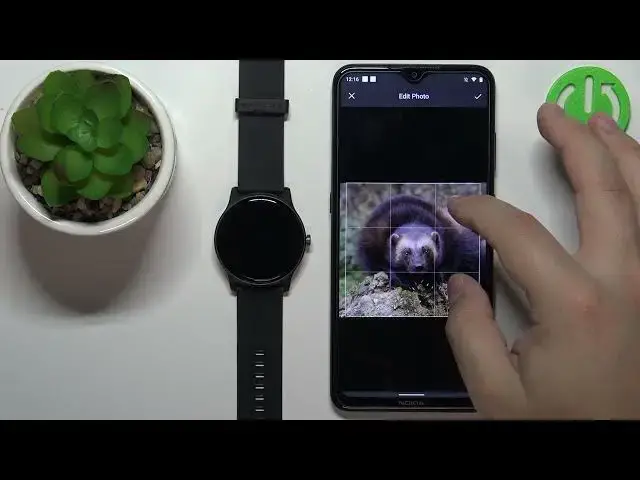0:00
Hello! In front of me I have a HALO GS watch and I'm gonna show you how to set
0:04
up a watch face with the custom image on this device. Basically if you want to use
0:08
your own picture or image as a watch face. Before we start if you want to set up the watch face with the custom image on
0:19
this watch your watch needs to be paired with a phone via the HALO Fun
0:23
application. Once the devices are paired we can continue and we can open the
0:29
HALO Fun application on our phone. In the app you should see the home screen. Now
0:34
tap on the me icon then select your HALO GS from the list of devices and here
0:40
you should see the category called face gallery. Tap on it to open it and here
0:47
scroll down find the category called custom dial and tap on it
0:53
Okay once this page loads you can do a couple of things. We can select the
1:01
background of course so the picture we want to use as a watch face. So let's tap
1:05
on this recent right here to open the selection but once you select or rather
1:12
tap on recent you will see this this pop-up and you can select take picture
1:16
or gallery. If you select take picture you will be able to take a picture with
1:20
the camera so basically it will open the camera app you can take a picture
1:24
and use it as a watch face. If you select the gallery option it will open the
1:28
file browser and you can select the photos from your phone to use it to use
1:32
as a watch face. I'm gonna select the second option the gallery allow the
1:36
permission and here we have the photos and we can select them by tapping on it
1:43
then tapping on check mark right here and then completed. You can also tap on
1:51
the check mark right here on the photo you don't need to tap on the photo to open this menu and then tap on completed but once you select the photo you can
1:59
tap on completed. They will bring you to the edit photo menu. Here you can do a
2:05
couple of things you can zoom in zoom out you can rotate the photo this is
2:09
quite wonky honestly I don't like it but you can also move around. Once you're
2:15
done tap on the check mark and now we can select or rather crop the image
2:21
whatever is gonna be in this highlighted area of the clock face it's gonna be on
2:25
our watch face so I'm gonna center it maybe like oh no I I went back by
2:31
mistake oh my god okay let's go back select the photo completed this okay
2:39
make it bigger so basically you can make this frame bigger smaller and you can
2:44
move it around if it's smaller you can basically move it around okay I'm gonna
2:48
do it like this and then tap on crop or maybe let me make it a little bit
2:54
smaller I I hate this I really hate this let's go back select the photo again
3:01
move it like this make it bigger a little okay and now we can tap on crop
3:12
once we're done this was a struggle it shouldn't be but it was as you can see
3:16
and okay once you select the picture you will have a preview of a watch face
3:21
and now you can select also the color of the clock as you can see I'm gonna select
3:26
the white because it's gonna be the most visible I think and once you're
3:29
done customizing your watch face tap on set as current watch face and once it's
3:38
done synchronizing the watch face will be applied to your watch as you can see and now you can close the app and that's how you set up the watch face with the
3:46
custom image on this device thank you for watching if you found this video
3:52
helpful please consider subscribing to our Channel and leaving the like on the