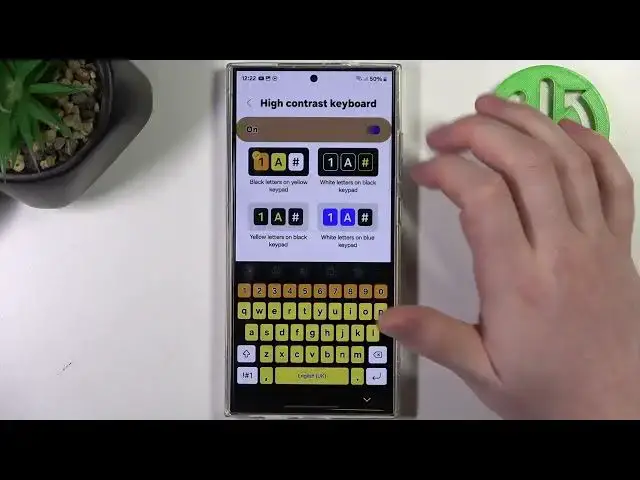0:00
Hello, in this video I want to show you a few tips on how to set up Samsung Galaxy S24 Ultra for senior person
0:10
First we'll need to open our settings, then we need to move to accessibility which should be somewhere at the bottom
0:17
Here we can enter vision enhancements and the first thing is the display mode. Here you can switch between default high contrast and large display
0:26
In this case I'm going to go with large display, you can experiment here however much you like
0:33
And then another thing is high contrast theme, we can switch between non yellow or blue and if you have any vision problems then you can try one of those settings
0:44
Then there's high contrast fonts, if you activate them most of the fonts on your phone will turn much more darker
0:52
As you can see colors and clarity is green now but when it's activated it becomes black and for some people this might be much easier to read
1:01
Then there's high contrast keyboard, if we click on it we can also see the keyboard and how it changed
1:07
Then there's highlight buttons, when activated you'll get some of the buttons visible on your phone outlined by the highlight
1:20
Like this, I'm not sure how to actually pronounce that but you can see the difference right there on this image preview
1:30
Then there's ReLumino outline, when activated all of the font will be outlined by white string like this and for me actually it's worse so I'm gonna deactivate it
1:45
Color inversion, if you have any vision problems you can enable or disable that
1:49
The same with color correction and color filter. We can reduce animations to reduce motion sickness while using your phone and reduce transparency and blur
1:59
It reduces visual effects on dialogues and menus to make them easier to see
2:06
You can activate or deactivate extra dim which will change your phone brightness and also activate a magnification shortcut with accessibility gesture
2:19
That way you should or actually we're using gesture navigation so this won't be visible
2:24
Let's activate it again and instead use press two side and volume up buttons or press and hold volume up and down buttons for three seconds or triple tap screen
2:36
You can choose whichever one you like in this case I'm going to use triple tap screen and that means we can triple tap our screen to enter zoom mode and then you'll be able to move around this loop
2:48
As you can see it's much easier to read when you zoom into something and we can triple tap again to deactivate it
2:56
That's it for this video hope you like it please consider subscribing to our channel leave a like and a comment below