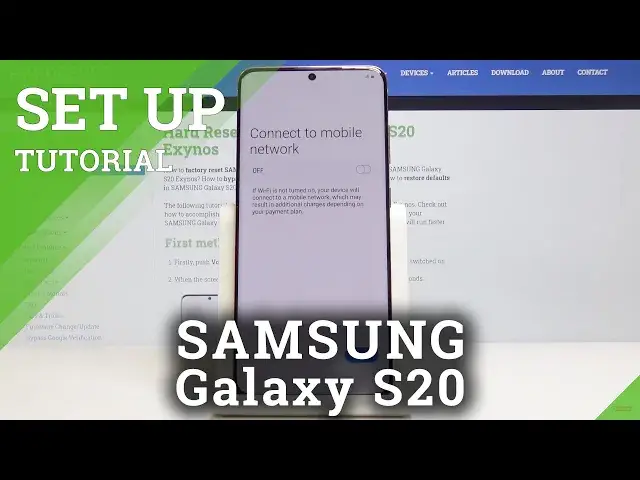0:00
Here I've got Samsung Galaxy S20 and it will show you how to set up the following device
0:09
So at first you have to select the language that you would like to have your device in
0:13
Just click here and now select the proper language. So in my case it will be English, let me just find it, then mark it and click on next
0:26
And now you can connect your mobile to network, smoothly click here to activate the scanning
0:31
and give it a couple of seconds. Okay so let me click on next then
0:36
Now you can come along with all user license agreement, also information about sending
0:42
diagnostic data and if you agree with all the above options just mark them all
0:47
But obviously if you would like to unmark something, just click here on the particular
0:50
option, for example like this. But I would like to mark all of it and then click on next
1:00
And now just connect to your Wi-Fi, mine is this, the first one
1:05
If you have the password you will have to provide it, but as you can see mine is without
1:09
the password so as it's connected we can go further, just click on next
1:25
And now you can copy data from your Google account or any other account if you want to
1:35
but I will not do it, so just let me click on don't copy, as I would like to set this
1:40
Samsung S brand fresh new one. And now you can log in with your Google account if you want to, it will give you some further
1:47
options and that's why I will do it, so just enter your email address or phone number
1:52
whichever is connected with your Google account, and mine is hard reset info at gmail.com
2:10
And then tap on next. Now it's time to enter the password so just let me do it off the screen
2:23
And as only the password is entered just tap on next. And here you can come along with Google Terms of Service, Google Play Terms of Service and
2:34
also Privacy Policy and if you agree with all above conditions just tap on I agree
2:39
And here you can come along with Google Assistant if you want to, just tap on next and check
2:56
all the Google services that you can have. If you would like to unmark something, smoothly click on it and then it will not be active
3:03
but I will mark all of them and then tap on accept to confirm selection of those services
3:08
And now you can add some protection method to your Samsung, so you can pick face, fingerprint
3:12
pattern, pin code or the password, so let me choose for example the pattern
3:17
And now just draw the unlock pattern that you would like to have, tap on continue and then draw it again
3:22
Just for confirmation tap on confirm. And that's it. Here just review all the applications and pick those that you would like to have installed
3:33
if you would like to unmark something and you don't want to have it in your device smoothly
3:37
unmark it and then tap on OK
3:48
And now you can also log in with your Samsung account, but I will skip it for now
3:53
You can also do it later, let me skip it and just click on finish
3:59
As always done and now you can use your device in a normal way
4:03
You can change the wallpaper, add some contacts. I will start with changing the brightness
4:09
And this is it. So you've just set up your device, your Samsung Galaxy S20
4:13
Thank you for watching. Please subscribe our channel and leave the thumbs up