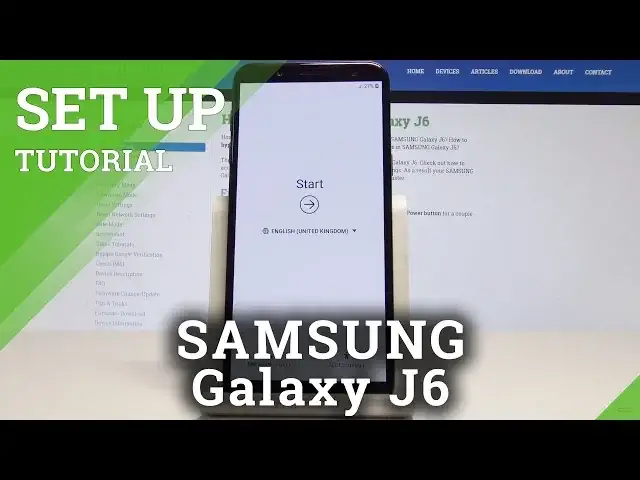0:00
Here I have Samsung Galaxy J6 and let me show you how to set up this device
0:12
So at the very beginning let's start by using the welcome panel. So here you should find your desired language, as you can see this is the full list of available
0:20
languages that you can use on that device and let's choose one of the following one
0:24
In my case it could be English from United States. I'll write it down OK to confirm it
0:29
So here you can also change some accessibility, so you can change the vision settings and
0:34
some other stuff. You can also here use emergency to make some emergency calls
0:39
Alright if you are ready let's go back and here you need to tap start
0:45
Here you can connect your device to mobile network, but you can also activate your device
0:50
without the SIM card, so let me do it. Tap next. Here you may set up some Wi-Fi connection
0:56
Let me do it, it's not necessary, but I usually recommend having some internet access
1:01
So let me connect my device to my Wi-Fi, tap next. Here let's agree to terms of conditions, let me tap all of them, tap agree
1:10
The phone is checking for updates, so this may take a minute or two, let's just wait
1:16
The phone is checking info. Here you can sign in into the Google account, it's not necessary also, but I recommend this
1:27
so the Google account can enable some interesting features. Let me just enter the email, tap next
1:40
And let's enter the password, let me do it. Alright if you are ready let's choose next right here
1:52
Tap agree to terms of service and privacy policy. The device is getting account information
2:05
So here you can use some backup if you would like to restore some data or you can don't
2:09
restore at all, let me don't restore. You can protect your device by using some kind of screen lock, in my case let me choose
2:18
no, thank you. You can also set up those things later, for now let me tap skip, skip anyway
2:24
Here you can enable backup to Google Drive, help apps find your location, improve location
2:29
accuracy and send system data. Let me leave enabled all of them, tap agree
2:35
Let me tap skip to the following Google Assistant information, tap ok to the following info
2:41
and here you can review these additional apps, you can download them by using the wifi, in
2:47
my case let me don't do it, let me just unclick everything and tap ok
2:52
The phone is adding some finishing touches, here you can also sign in into the Samsung
2:57
account, in my case let me skip it. Let me tap finish, the phone is preparing the home screen
3:08
As you can see everything is done, the home screen pops up so now you can use your device
3:14
Thank you for watching, please subscribe our channel, leave thumbs up under the video