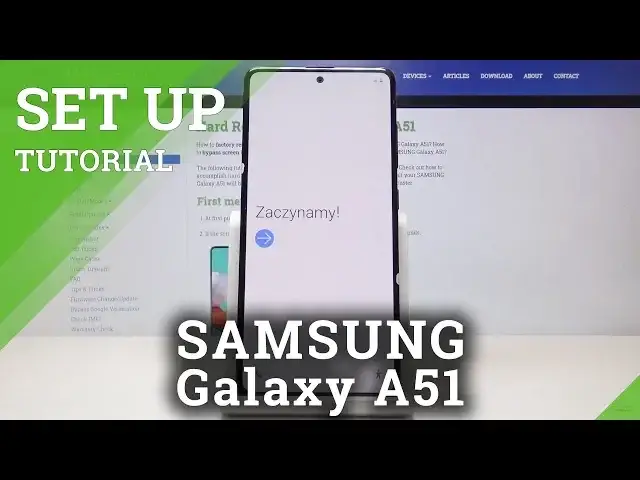0:00
Welcome, I'm from a Samsung Galaxy A51 and today I'll show you how to go to the setup process of the device
0:12
So when you put up the device for the first time, you'll be presented with the welcoming screen right here that you can see right now
0:18
And you want to tap on the arrow right here and then choose your language
0:23
So I'm going to find English. There we go. And then let's stop on next
0:30
and then you got let's just mute that here you get to connect to mobile data
0:36
assuming you put in a SIM card now you can completely skip that it won't really change anything once you put in a SIM card you'll automatically recognize it
0:44
so it doesn't really matter when you put it so you can just click on next and
0:48
disregard that then you have some some info so basically all the terms of service
0:56
and user license blah blah blah I you have to agree to this and then tap on next
1:04
And then Wi-Fi connection. You can also skip it if you don't have a Wi-Fi near you
1:09
Or you can connect to it. Once I connect to it, it will basically allow me to log into Google later on
1:17
But if you skip it, you can connect to it later on and still you'll be able to log into Google
1:23
if you want. Or just skip it and don't care about Google
1:27
Just whichever you like it. now one thing to keep in mind if this device was reset and someone was logged into google account before the reset
1:35
then you will not be able to skip it you will actually have to connect to it and then verify that previous user account on the device
1:46
so i'm connected to wifi let's stop on next Then you get the copy data and apps This is just a way for you to restore your previous device If you had one you can always create a backup of it on Google and then you will be able to find
2:14
that backup on the web and basically restore all the apps and photos, anything that you
2:20
have on a previous device back to this one. Now I'm not planning to do this, so I'm going to select don't copy
2:27
But if you wanted to go press on next and then follow the instructions on the screen
2:31
screen. And there we go, so you can right here sign in to Google
2:39
You can also create an account if you don't have one or skip this altogether if you
2:43
don't care about signing in. I will, so let me just put that in
2:57
And I'm going to put in the password. And once you log in, again, you have the best welcoming screen from Google
3:19
which is more terms of service. So we need to agree. and step on next and here we have the voice assistant setup now this is
3:39
completely optional I'm gonna skip this but basically if you want to set it up you
3:44
have to go through the to go through the setup process it will give you some
3:48
lines to read and the phone will listen to you how you read the specific words
3:53
and then basically make a make a adjustments to how you pronounce it so voice assistant can understand you better if you have for instance some
4:04
kind of accent let say like i do in english so this will improve how well the voice assistant can understand but i going to skip this There is I think quite a bit of reading in there involved
4:18
So to set it up, then you have more services from Google
4:24
Now, these are all optional. You can enable or disable them. So you have a backup to Google Drive
4:29
And you can basically see everything that it backs up. You can top on the drop-down menu to extend it
4:34
you have also localizations and just kind of like improvements in specific functions
4:42
you can read all of them disable or enable all of them or specific ones that you want to keep
4:48
or disable them and then once you are satisfied top and accept and you will see the protection
4:55
screen so here you can set up a protection for your device now you have a choice between
5:00
face recognition fingerprint pattern pen or password now the first first two, the face recognition and fingerprint, whichever one you choose, it will also require you to
5:09
set up either one of those three, so pattern, pin, or password. You cannot have just a fingerprint
5:15
or just a face recognition. So keep that in mind. Now we also can have face recognition and
5:24
fingerprint, both of them together, and also you'll have to have one of those. The two first ones
5:30
cannot be just a stand-alone without the three below ones. So I'm going to choose fingerprint
5:40
Let's stop and continue. And you can see there it is, so I need to choose one
5:44
I'm going to select pattern, draw the pattern, tap on continue, draw the pattern, tap on confirm
5:52
And now we get to start scanning our finger. So touch on the screen and it appears
5:58
And you want to get a fairly good read of your entire thing. So start getting the middle of it and then move to all the outside coming of it
6:05
So edges of your finger. And there we go So we now finished we can also add another finger or try to
6:24
re-add the same one just for a better accuracy but i'm just going to keep it as it is
6:30
then you can also add another apps right here i'm going to deselect all of them this would
6:35
i think need to download them or update so i would want to skip that and let's tap on okay
6:44
And we're almost finished with the setup. I'm got to get recommended apps
6:54
Now, I don't want to. Can I deselect all of them? It looks like I can't
7:07
That's unfortunate. Okay, let's stop on next. Here we got Samsung account
7:17
Now this will allow you to connect to a Samsung account. You can also connect using your Google account if you wish to
7:26
And what it will also do is allow you to use their specific apps
7:30
So BigSpy, their Play Store, or not Play Store, but Galaxy Store I think it's called, and
7:38
several other ones. So I'm just going to skip this for now
7:43
And here when you tap on skip, it actually gives you all the apps that you will miss out on
7:47
So skip out on all these. You have Samsung Cloud, Bigsby, Galaxy themes, find my mobile, Samsung Pass and stuff like that
7:56
I'm going to skip it, but you can connect to it, no problem. And we're done
8:02
We'll just finish. And there we go. So that is how you would go to the setup process of your device
8:13
and if you find this very helpful don't forget to like subscribe and thanks for watching