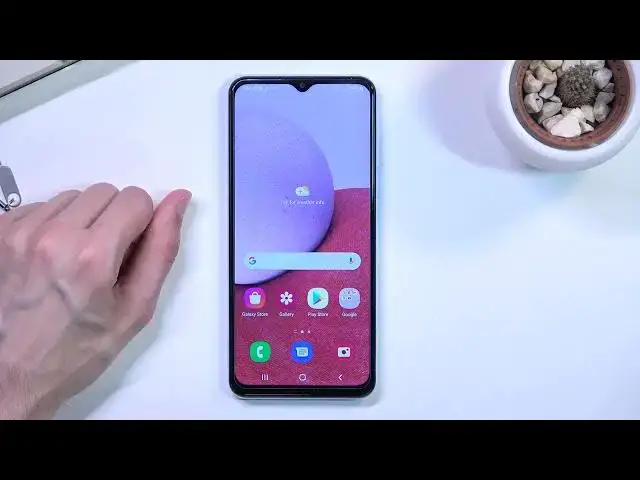0:08
In front of me is a Samsung Galaxy A13 and today I'll show you how you can enable your
0:13
power saving mode. So let's get started by pulling down our notifications and locating the battery or power saving mode
0:22
or toggle. Which for me is right over here. So once you find it, you can tap on it to immediately turn it on and that's basically
0:29
all it takes. If we hold it, this will take us to the settings where we can actually customize a couple of
0:37
additional things of what the power saving mode does. So as you can see by the default it has the CPU limit to 70% and brightness decreased
0:46
by 10%. But we also have the last option right here, limit apps and home screen
0:52
So for maximum power saving allow only selected apps. Delete all background activities, turn off edge panel and change to dark theme
1:02
So there is much more happening with this option but apparently it will also give you
1:06
a better power saving efficiency I guess is probably the best way I can describe it
1:11
So let's add this as well. As you can see once you turn it on, there is our power saving mode
1:19
Now I do kind of get why it wasn't enabled by default
1:24
Because this is the more strict power saving mode. As you can see it removes majority of the apps
1:29
It doesn't just change to dark mode, it literally removes the wallpapers and everything
1:34
This is like the super power saving mode. Let's see if there is any exit button right here
1:41
Yep, there we go. So those are the two ways you can actually have your power saving mode enabled and there
1:49
is also a couple of additional things you can do outside of the power saving mode to preserve your battery life
1:54
So if we pull down our notification panel and expand it, you can see we have a bunch of toggles right here on multiple pages
2:00
Now there is couple toggles which will be using your power and you might not be actually
2:04
utilizing them. So just as a brief thing, we have WiFi and mobile data
2:12
At any given moment you are most likely using one but not the other
2:16
So if you are outside and you are using mobile data, disable the WiFi
2:22
There is no reason for the phone to constantly scan for WiFi signals around you
2:26
And same goes the other way around. So if you are utilizing WiFi at home, turn off your mobile network and that will also
2:32
give you a little bit of a battery. Now these things won't completely give you hours of battery life so that is something
2:39
that I will point out. There is one option which will yield you several hours and that is the brightness
2:46
So if you are going from max brightness, which right now it is capping the camera
2:52
but it is actually not that bright, but still if you have your brightness set to very high
2:58
dropping it halfway will yield you about 3 additional hours just by doing such a simple thing
3:06
But going back to couple additional toggles which you can turn off, we have location
3:10
mobile data, Bluetooth, WiFi and NFC if that is enabled as well
3:16
But I don't actually see it right here so it's going to be right here. Nope
3:22
Ok, so I don't really see it. Maybe it just doesn't have it. But yeah, turning off things that you don't use is probably the best way to get as much
3:30
battery as you can. So there we go. So now I have basically turned off everything else which will give me some additional battery life
3:43
Now the toggles that you can turn off right here are completely outside of the power saving
3:50
mode so if you have your power saving mode you turn off the toggles
3:54
When you disable the power saving mode to go back to normal one it won't re-enable the
3:59
toggles so that is something that you will have to do yourself on top
4:03
But yeah, that is basically power saving mode in a nutshell and additional steps that you
4:07
can take to save your battery and if you found this video helpful don't forget to hit like
4:11
subscribe and thanks for watching