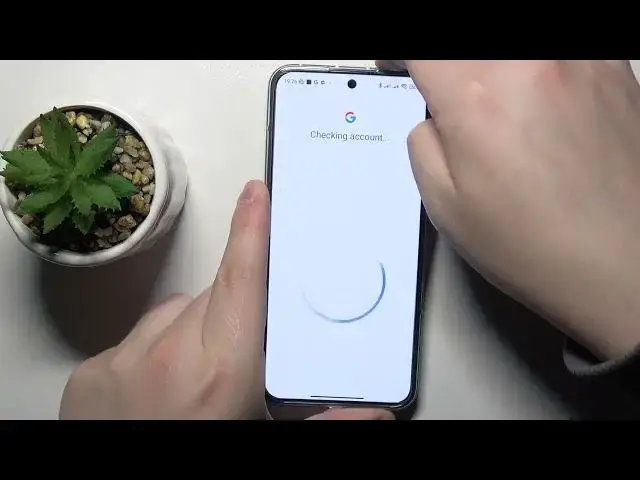0:00
This is Xiaomi 13 and today I would like to demonstrate that you can set up
0:03
parental controls on this device. So to start you will need to launch settings
0:11
onwards enter the Google category, next go for the parental control section
0:18
but before that you gotta make sure that you have no Google accounts neither added nor linked to your system. If you have some
0:24
like I do, tap at the Google account over here, then go for the manage accounts on
0:29
this device option, open Google page and remove each Google account you have added
0:33
one by one. With this step out of the way we can finally start the setup
0:40
So as I've already said, open the parental controls, get started, child or teenager, next
0:51
Now you will need to sign into your child's Google account. After that
1:01
choose the account you have just signed into from the list over here and this time enter the
1:07
Google account credentials for parent or your account. So basically enter the email address and
1:14
follow it by password obviously. That's the Google account that you will use
1:19
as supervisor or parent in order to supervise your child's activity
1:32
At the following about supervision page scroll it all the way down, enter the password to the child's Google account once again
1:39
then tap at the agree button. At the following, once the following pop-up or dialog window
1:49
appears go for the allow, wait for the parent and child accounts to get linked
1:59
Then next, this step you can skip as well as the following one since those
2:09
preparations or configurations rather we will be also able to do later on. As for right now our main focus is to
2:18
finish the setup sooner. From here you can choose two ways to go. So if the device that is highlighted over here
2:26
is the one that you will use as the parent or supervisor you can just tap at the blue install family link button and the needed app
2:33
will get automatically downloaded and installed. Or you can just manually do that by skipping this step
2:38
That's exactly the way that I'll go for personally. So at this point everything was successfully set up at the child's end
2:47
Now take your parent's device and download the family link app. That's the free Google application you can get from
2:58
Play Store. Then launch it. Make sure to sign in with the correct Google account. In this case as you can see I'm using
3:10
the account that I have earlier signed into as parent. That's what you have to opt for as well. And in here you can do all kinds of stuff
3:22
For example set data limits, downtime, turn on turn off or restrict the app usage
3:30
as well as monitor your child's app activity. You can also apply content restrictions
3:36
configure account settings, manage devices, monitor your child's live location and see your child's device usage highlights as well
3:47
So that would be it as far as parental controls, I mean setting them up on this
3:51
device goes. We highly appreciate your attention. Thanks for watching and bye bye