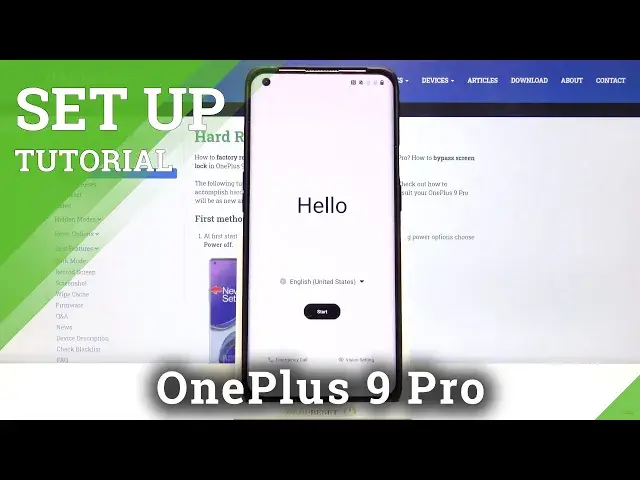0:00
Welcome Infronomy. I have one plus nine pro
0:08
And I'm going to show you how to go through the setup on this device
0:14
Let's start by selecting the language to do it. Tap on this text right here above the start button to open the list of languages
0:23
Here swipe down or up on the screen to scroll through the list
0:28
the language you like to use and tap on it to select it
0:32
In my case I'm going to select English United States. Oh my bad. English
0:40
Down here you can tap on the emergency call to call the emergency numbers if needed
0:46
You can also tap on vision settings to access the settings for some features like magnification
0:53
font size, display scaling, select to speak and talk back. Once you're done selecting the language
1:01
tap on start button right here to continue. Now tap on Agree button
1:11
And tap Agree again to confirm. Here, or rather now, you can insert the SIM card into your phone if you want to
1:20
But in my case, I'm just going to tap on skip button right here to skip this step. Now we can connect the Wi-Fi
1:26
You can also skip this step by tapping. set up offline but i recommend you to connect to one so let's let the network and give me a few
1:35
seconds i'm going to enter the password and once you've done entering the password
1:44
Tap on Connect Now we can copy apps and data from the Google account
2:06
If you want to do it, tap on next and follow the instructions on the screen
2:10
But in my case, I want to set up this phone as new. So I'm going to tap on the copy right here
2:15
to skip this step. Here we can log in into a Google account
2:25
You can also skip this step by tapping skip button right here
2:29
but I recommend you to log in to one, so tap right here
2:33
Enter the account name or email address. Then tap next
2:45
And now we need to enter the password, so give him a few seconds
2:49
And once you're done entering the password, tap on Next to continue
3:06
Here tap on I agree. Right here we can turn off and on some of the Google services by tapping on the switch next to them
3:25
Like this. Once you're done, scroll all the way down and tap on the accept button
3:32
Here we can select the default search provider You have a few options I going to select Google for example and tap on Next
3:46
And now you can skip the rest of the setup and just leave
3:52
Or you can tap on continue and continue the setup. I recommend you to tap on continue right here
4:01
Right here we can set up a Google Assistant to do it. tap on, yes, I'm in, and follow the instructions on the screen
4:08
But in my case, I'm just going to tap on do it later to skip this step
4:15
Here we can add the debit or credit card to our Google pay wallet
4:21
To do it, tap on add a card and follow the instructions on the screen. But in my case, I'm going to tap on skip button to skip this step
4:29
And right here we can add another email account, change the font size, change the wallpaper
4:34
and review additional apps. Simply tap on the option you want to customize
4:41
And, for example, if you tap on change font size, you'll get this option right here
4:47
You can change the font size by swiping left or right on this slider. And then you can go back, and you can do the same for these options
4:55
Like add another email account, change wallpaper, and review additional apps. And once you're done, you can tap on Done for now
5:04
Here you can agree to partake in Co-creation Labs to do it, tap on Agree button right here
5:17
I'm going to tap on skip to skip this step and then tap on disagree to skip it
5:27
Right here we can set up a screen lock basically a password protection for our phone You can tap on screen lock options right here to select the type You have pattern pin or password but in my case I just going to tap on skip button to skip this step
5:44
And then skip again. And here we can select the font type
5:51
You have Roboto or a one plus sense. You can select them to preview them like that
5:57
And once you're done, tap next. Here we can select the navigation type
6:03
You have two types, navigation gestures and back home, recents. Basically, if you select this option, you will have the buttons at the bottom of the screen
6:13
As you can see on the picture, a recent button, home button and back button
6:19
If you select navigation gestures, you will navigate your phone using the navigations or other gestures
6:26
my body. Select the option you like and tap next. Here tap next
6:37
And as you can see, now we have a tutorial how to use the gesture navigation
6:42
Let's tap start. To go back, you simply swipe from the edge of the screen to the middle
6:49
To go home, you simply swipe upwards. And to open the recent apps, you swipe upwards and hold in the middle for a second
6:56
or two. Like this. Once you're done with the tutorial, tap on start. And at this point
7:05
this setup is complete. Thank you for watching. If you found this video helpful
7:11
please consider subscribing to our channel and leaving the like on the video